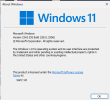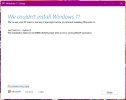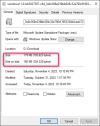britechguy
Well-Known Member
- Reaction score
- 4,866
- Location
- Staunton, VA
Worked like a charm on using Rufus tweaked install media where the 4+ GB RAM/Secure Boot/TPM 2.0 requirements are bypassed on the machine with an i7-4th Gen processor.
I tried it on the one with the AMD A12-9600P APU, and I believe I got the same error I was getting trying to do a repair install and reported on in this topic: Win11 Repair Install with fresh ISO fails with code 0xC1900101-0x30017. Potential fixes, anyone? Unfortunately, I did not write down the error code, and I really want to know whether it was the same one, so I will try again on that machine. It also has Win11 Pro, while the i7 machine is Win11 Home.
I tried it on the one with the AMD A12-9600P APU, and I believe I got the same error I was getting trying to do a repair install and reported on in this topic: Win11 Repair Install with fresh ISO fails with code 0xC1900101-0x30017. Potential fixes, anyone? Unfortunately, I did not write down the error code, and I really want to know whether it was the same one, so I will try again on that machine. It also has Win11 Pro, while the i7 machine is Win11 Home.