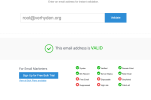lan101
Well-Known Member
- Reaction score
- 503
Found this today and it worked. This may have been posted here before but if so I never got the memo on it lol.
Here it is:
Microsoft has banned email addresses that were used too often in the account creation process. You may use this to your advantage, as it allows you to skip the Microsoft account creation or sign-in phase during setup. The advantage of this option is that it does not require a restart or running a command from the command line.
Here is how this method works (thanks Neowin):
Here it is:
Microsoft has banned email addresses that were used too often in the account creation process. You may use this to your advantage, as it allows you to skip the Microsoft account creation or sign-in phase during setup. The advantage of this option is that it does not require a restart or running a command from the command line.
Here is how this method works (thanks Neowin):
- Select Sign-In when asked to create or sign-in to a Microsoft account during setup.
- Use the email address no@thankyou.com.
- Type any password on the next screen.
- Windows will display "Oops, something went wrong" on the next screen.
- Clicking Next opens a screen that allows you to create a local account.
- You can assign a password to the account, or leave it empty.