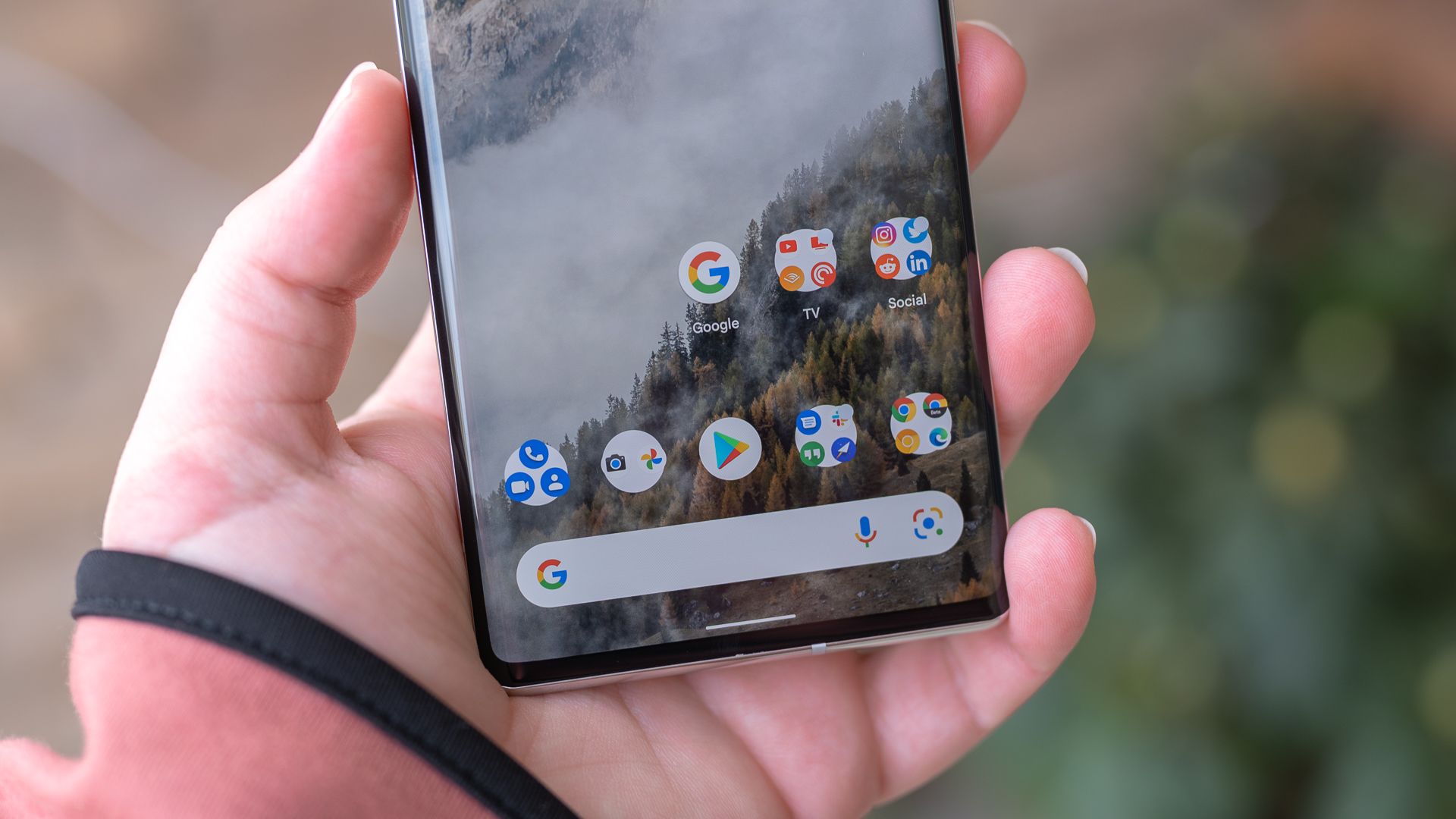HCHTech
Well-Known Member
- Reaction score
- 3,824
- Location
- Pittsburgh, PA - USA
A couple of weeks ago, I replaced my 16-month old Galaxy Z-Flip 4 because the screen protector (factory applied and non-serviceable) was delaminating from the fold area. This is a known issue I guess, but I have the phone insurance, so got a replacement. After moving the SIM card to the new phone, I used the Samsung Smart Switch app to move all of the data to the new phone. It worked almost flawlessly, I had a few apps that didn't move over, so I reinstalled those. To my surprise, Microsoft Authenticator restored without complaint and I continued life as normal. I've got maybe 70 or 80 accounts in the authenticator. I thought for sure I was going to have to recreate those.
Fast forward 2 weeks. The replacement phone's screen protector started to delaminate in exactly the same place - ugh. Well, I contacted the insurance vendor (Asurion) and they offered to just swap a new phone, no charge. Amazing. I got a call back in about 5 minutes, stating they didn't have any of that model in stock, and would I take a Z-Flip 5 instead? 256Gb vs. 128GB on the "4", bigger outside screen, next generation of processor. I agreed without hesitation.
So I received this new phone yesterday and went through exactly the same data transfer procedure as before. This time, MS Authenticator is less happy. All of the accounts restored, but every single M365 account (over half of the accounts I have are M365) now shows a red "Action Required" note, and if you open that account, it says "Action Required - Scan the QR code provided by your organization to finish recovering this account".
A bit of searching later, it seems there is no way to redisplay the QR code once 2FA has been setup for the account, so it looks like I'm going to have to individually delete these account, then go through the process of setting up 2FA again on each one. The old phone can still get the prompts if it is connected to wifi, so that will probably help, but still. What a mess.
Before I start down this path, is this expected behavior? Do I have any other choices other than redoing the 2FA on 40 accounts?
Fast forward 2 weeks. The replacement phone's screen protector started to delaminate in exactly the same place - ugh. Well, I contacted the insurance vendor (Asurion) and they offered to just swap a new phone, no charge. Amazing. I got a call back in about 5 minutes, stating they didn't have any of that model in stock, and would I take a Z-Flip 5 instead? 256Gb vs. 128GB on the "4", bigger outside screen, next generation of processor. I agreed without hesitation.
So I received this new phone yesterday and went through exactly the same data transfer procedure as before. This time, MS Authenticator is less happy. All of the accounts restored, but every single M365 account (over half of the accounts I have are M365) now shows a red "Action Required" note, and if you open that account, it says "Action Required - Scan the QR code provided by your organization to finish recovering this account".
A bit of searching later, it seems there is no way to redisplay the QR code once 2FA has been setup for the account, so it looks like I'm going to have to individually delete these account, then go through the process of setting up 2FA again on each one. The old phone can still get the prompts if it is connected to wifi, so that will probably help, but still. What a mess.
Before I start down this path, is this expected behavior? Do I have any other choices other than redoing the 2FA on 40 accounts?