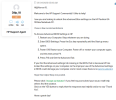So, I got it to recognize the drive as a boot drive but now it just won't boot. Already tried using the Repair Windows Boot through Macrium with no luck. Don't think there is much more that i can try. Will most likely have to just transfer user data over on a fresh install of windows. Tried imaging it as well and no luck. As
@Markverhyden was saying with the TPM and UEFI I think with the age of the older computer it just won't clone to something that is so new. It's just odd though, why HP would lockdown their BIOS to not be able to change certain settings. Haven't had this issue with Dell or any others it would just allow me to go in an change whatever settings i please. Actually, had someone with a brand-new dell desktop 12th gen intel come in for a clone and the old computer was a 4th gen intel i believe. New computer was a NVME drive and old was a mechanical. Did the clone and went into new computers bios changed SATA operation from RAID to AHCI. Even though the drive technically isn't in a raid configuration it is just being read through the Intel Rapid Storage Technology driver which is a RAID controller. But changed that to AHCI and booted up no problem. Anyways thanks for the information and responses from everyone appreciate it.
Wont be recommending HPs from here on out lol.
View attachment 14262