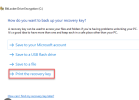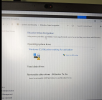We're unbuckling 4 or 5 computers today in our service room....
I just walked over to a laptop, Win11 Pro, it's only a "local" user account so far, has not joined AzureAD yet for the client.
The other laptops are the same. Still just "local" user accounts, and they have the same status. These are all Lenovo ThinkPads and ThinkCentre TinyPCs. None are Windows Home (we'll never purchase a Windows Home computer to unbuckle...however I'm very curious how that process goes...once in a while we do help out the owner/manager/staff at clients of ours who bring in their personal computers.
View attachment 14492