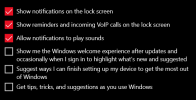Blue House Computer Help
Active Member
- Reaction score
- 29
- Location
- Cambridge, UK
I'm having trouble with the Technibble search not working, and a quick skim of this form didn't show me anything about it so...
What is the best practice now for user creation when reinstalling Windows 10 or 11 and the customer is not present to put in their Microsoft account information? I do need to log in as the user to restore files from Fabs and make sure it looks just right.
I have always just done the "Continue with limited setup" option instead of connecting to Wi-Fi in order to create a local account, and I know if you create your Windows 11 installer with Rufus you can continue to use that option, but I'm just wondering if that's the way it's meant to be done or if that's just a poor man's workaround?
What is the best practice now for user creation when reinstalling Windows 10 or 11 and the customer is not present to put in their Microsoft account information? I do need to log in as the user to restore files from Fabs and make sure it looks just right.
I have always just done the "Continue with limited setup" option instead of connecting to Wi-Fi in order to create a local account, and I know if you create your Windows 11 installer with Rufus you can continue to use that option, but I'm just wondering if that's the way it's meant to be done or if that's just a poor man's workaround?
Last edited: