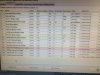LABFE
Active Member
- Reaction score
- 28
- Location
- United States
I'm repairing a PC that had the common "the user profile service failed the logon: user profile cannot be loaded." The client has told me that the problem appeared last Friday morning when he went to logon to the pc, he said the screen appeared like it does after a Microsoft update so he believed that was the cause. I verified that windows did update on the machine at 3am that night. I went through the common fix for the issue found on several sites around the web and it resolved the problem. Able to log into user's account and all seemed good.
The client wanted me to tune up the pc because it's been sluggish so I proceeded to uninstall unnecessary programs. After uninstalling a bunch of games loaded by grandson a few yrs ago and some bloatware I restarted the PC only to have Windows fail to reload. After several minutes I did hard shutdown. Upon powering back on pc entered "startup repair." Startup repair failed twice and since system restore has failed twice. Any advice?
The client wanted me to tune up the pc because it's been sluggish so I proceeded to uninstall unnecessary programs. After uninstalling a bunch of games loaded by grandson a few yrs ago and some bloatware I restarted the PC only to have Windows fail to reload. After several minutes I did hard shutdown. Upon powering back on pc entered "startup repair." Startup repair failed twice and since system restore has failed twice. Any advice?