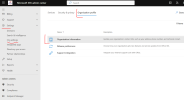thecomputerguy
Well-Known Member
- Reaction score
- 1,434
Got a client replacing their systems.
Awhile back they renamed their company so I did the usual add the domain, create alias's with the new domain, then swapped the aliases as the primary email, so that I wouldn't have to do a migration to a new mailbox.
Everything went perfect.
Now we are setting up the new systems to backup to OneDrive because we will be decommissioning and removing their old server which had folder redirection on it.
When I login to the OneDrive accounts they are still showing in the folder navigation pane:
OneDrive - Old Company Name
Instead of
OneDrive - New Company Name
I logged into the Admin center and realized that I hadn't changed the Organization profile settings to the new Company name (I'm not even sure if this is the setting that controls how OneDrive displays the company name.
First of all ... is this the setting I should be changing so that OneDrive will reflect as OneDrive - New Company Name?
If I change it now, will it eventually auto update on it's own, or will I need to sign out and sign back in on the stations that I have pre-configured?
I've already signed out and back in on one station after making the change in Org settings and there was no change, maybe it takes time to propagate?
@YeOldeStonecat
Awhile back they renamed their company so I did the usual add the domain, create alias's with the new domain, then swapped the aliases as the primary email, so that I wouldn't have to do a migration to a new mailbox.
Everything went perfect.
Now we are setting up the new systems to backup to OneDrive because we will be decommissioning and removing their old server which had folder redirection on it.
When I login to the OneDrive accounts they are still showing in the folder navigation pane:
OneDrive - Old Company Name
Instead of
OneDrive - New Company Name
I logged into the Admin center and realized that I hadn't changed the Organization profile settings to the new Company name (I'm not even sure if this is the setting that controls how OneDrive displays the company name.
First of all ... is this the setting I should be changing so that OneDrive will reflect as OneDrive - New Company Name?
If I change it now, will it eventually auto update on it's own, or will I need to sign out and sign back in on the stations that I have pre-configured?
I've already signed out and back in on one station after making the change in Org settings and there was no change, maybe it takes time to propagate?
@YeOldeStonecat