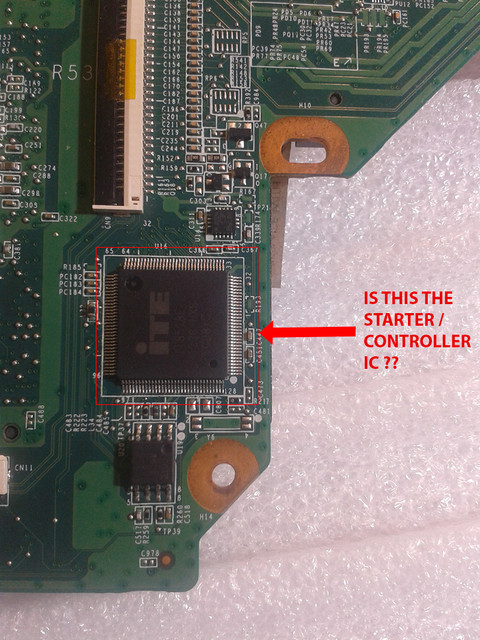serious_electron
New Member
- Reaction score
- 1
- Location
- Canada
Hello Everyone!
To start with, I am basically a noob when it comes to component level repairs. I identify myself at a stage where I am able to recognize some SMD components by shape, size and color. I know the very basics of testing the voltage by hooking the multi-meter probes and that's it.
Keeping that in mind, I will try to explain my situation in best possible way --
I own a 5 year old HP Pavillion G6 2288CA, a laptop known for its overheating.
I have used the machine lots in the past and sometimes left it on for days continuously.
After 2-3 yrs, I started getting message whenever I boot, the the Motherboard fan has malfunctioned and the computer will shut down to prevent damage. I have regularly serviced my laptop and cleaned my fan and managed to get the fan going. However, whenever I go to places/countries that are warm/hot, and keep laptop with its bottom touching the bed, or my lap.. then the laptop shuts down. And upon booting up, it gives the error that the system shut down due to overheating and to prevent the damage etc.
Now recently, from last couple of years, all my laptops have been compromised (hacked) and have had many virus attacks. The hackers even fiddled with the startup settings.
But things took much serious turn when after shutting down the laptop when I restarted, I was shocked to see RESTORING BIOS screen. And most of the times, the restoration failed. And then when the laptop once again starts, the screen is dead blank (no signs of life) but only the caps lock LED blinks.
After doing some research on restoring BIOS etc, I managed to get inside the system by removing hard disk, and pressing windows+B key on startup to enter BIOS restoration. However it was a long struggle.
But then, one day once again by system shut down (as there was no battery and the charger cable came out). And upon starting, the same.. I was taken to Restoring BIOS screen and after that got the message "BIOS RESTORATION FAILED". I then tried to again remove the hard disk and follow the same process, after re-booting, I was taken to BIOS RESTORATION page and it said "Initializing ... " I waited for 5 minutes and kept the laptop on the chair and went out.
When I came back after 5-10 minutes, I saw the system was shut down. When I pressed the power button, I WAS SHOCKED TO SEE THAT THAT LAPTOP WAS COMPLETELY DEAD. NO SIGNS OF ANY LIFE WHATSOEVER. NOT EVEN CHARGER LED.
And I could notice that the laptop base of very warm.
At this moment I could sense that there is something serious. I took out the motherboard finally. Did some research and went through some videos on youtube. After which at this moment I could sense that this seem to be some problem related to MOSFET's or Power Supply (on the motherboard).
There is a small LED on the DC Charging socket that lights up everytime when the charger is plugged into it. But even that's dead! So I guess this doesnt looks like to be a problem of the BIOS.
I managed to download the schematics of my motherboard after doing a lots of search. The name of the file is quanta_r53_r1a_schematics (last on on the bottom).
Now I have thoroughly checked the charger, and there seems to be no fault in the charger or the charging socket as the multi-meter is reading full 19.75v
I have also checked the BIOS chip and the voltage at pin 8 is around 3.27v
Did some visual inspection but couldn't identify anything significant.
I then did two important things :
Measured voltages at the MOSFET's
Did Continuity tests on both 8 pin and 3 pin MOSFET's
As for the continuity tests, this is how I tests MOSFET's to identify if they are short--
8 Pin MOSFET Continuity test :
I test all the 4 pins of the drain (on one side) for continuity beeps. I test 3 pins of the source + 1 pin of the gate (on the other side) for continuity beeps. If they all beep, then I determine that both Gate and Source are short.
3 Pin MOSFET Continuity test :
I test both gate and source for continuity and if they beep, means there is a short
Here I am posting the results of testing some common MOSFET's voltage readings and continuity tests :
PQ50 (MB20 N03 CEI 1402) DRAIN-19.75V , SOURCE-0V , GATE-0V
(both source and gate are shorted)
PQ53 (MB20 N03 CEI 1185) DRAIN-19.75V , SOURCE-0V , GATE-0V
(both source and gate are shorted)
PQ55 (MB20 N03 CEI 1185) DRAIN-0V , SOURCE-0V , GATE-0V
(both source and gate are NOT SHORTED)
PQ44 (MB20 N03 CEI 1123) DRAIN-19.75V , SOURCE-0V , GATE-0V
(both source and gate are shorted)
PQ42 (MB20 N03 CEI 1402) DRAIN-19.75V , SOURCE-0V , GATE-0V
(both source and gate are NOT SHORTED)
I am attaching the images with proper markings to understand better :
Front Side
https://ibb.co/hXaJsp
Back Side
https://ibb.co/ipdSk9
NOW HERE IS SOMETHING IMPORTANT:
WHENEVER I PUT ONE PROBE OF MULTI-METER TO POSITIVE OUTLET PIN OF THE CHARGING SOCKET AND OTHER PROBE OF MULTI-METER ON THE DRAIN OF PQ50 , OR THE SOURCE OF PQ48, THE DC CHARGING SOCKET LED LIGHTS TURNS ON BUT THE BOARD DOESN'T TURNS ON (AS I CAN'T SEE THE FAN RUNNING) UPON PRESSING THE BUTTON.
I also noticed some short capacitors (small ones) located near the CPU panel. As they beep when both probes of the multi-meter are put on either sides.
I want to take this as a learning project, but also need my system up and running ASAP as my work is stalled. I am not sure if by replacing all these MOSFET's would help. But if I need to place and order, are these the right models for replacement?
https://www.aliexpress.com/item/EMB2...708103847.html
Also, I currently don't have any power supply to test and identify the component by increasing amps and seeing the short (a process I don't fully know). But can try arranging one if I am sure that this problem can be resolved.
Also, if I try changing the motherboard (for now), will there be any problem in booting windows (please note that the operating system is default factory installation of Windows 8 by HP. And I don't even have the recovery discs for it).
Would appreciate help at the earliest.
Motherboard Model : DA0R53MB6E1 REV:E R53



To start with, I am basically a noob when it comes to component level repairs. I identify myself at a stage where I am able to recognize some SMD components by shape, size and color. I know the very basics of testing the voltage by hooking the multi-meter probes and that's it.
Keeping that in mind, I will try to explain my situation in best possible way --
I own a 5 year old HP Pavillion G6 2288CA, a laptop known for its overheating.
I have used the machine lots in the past and sometimes left it on for days continuously.
After 2-3 yrs, I started getting message whenever I boot, the the Motherboard fan has malfunctioned and the computer will shut down to prevent damage. I have regularly serviced my laptop and cleaned my fan and managed to get the fan going. However, whenever I go to places/countries that are warm/hot, and keep laptop with its bottom touching the bed, or my lap.. then the laptop shuts down. And upon booting up, it gives the error that the system shut down due to overheating and to prevent the damage etc.
Now recently, from last couple of years, all my laptops have been compromised (hacked) and have had many virus attacks. The hackers even fiddled with the startup settings.
But things took much serious turn when after shutting down the laptop when I restarted, I was shocked to see RESTORING BIOS screen. And most of the times, the restoration failed. And then when the laptop once again starts, the screen is dead blank (no signs of life) but only the caps lock LED blinks.
After doing some research on restoring BIOS etc, I managed to get inside the system by removing hard disk, and pressing windows+B key on startup to enter BIOS restoration. However it was a long struggle.
But then, one day once again by system shut down (as there was no battery and the charger cable came out). And upon starting, the same.. I was taken to Restoring BIOS screen and after that got the message "BIOS RESTORATION FAILED". I then tried to again remove the hard disk and follow the same process, after re-booting, I was taken to BIOS RESTORATION page and it said "Initializing ... " I waited for 5 minutes and kept the laptop on the chair and went out.
When I came back after 5-10 minutes, I saw the system was shut down. When I pressed the power button, I WAS SHOCKED TO SEE THAT THAT LAPTOP WAS COMPLETELY DEAD. NO SIGNS OF ANY LIFE WHATSOEVER. NOT EVEN CHARGER LED.
And I could notice that the laptop base of very warm.
At this moment I could sense that there is something serious. I took out the motherboard finally. Did some research and went through some videos on youtube. After which at this moment I could sense that this seem to be some problem related to MOSFET's or Power Supply (on the motherboard).
There is a small LED on the DC Charging socket that lights up everytime when the charger is plugged into it. But even that's dead! So I guess this doesnt looks like to be a problem of the BIOS.
I managed to download the schematics of my motherboard after doing a lots of search. The name of the file is quanta_r53_r1a_schematics (last on on the bottom).
Now I have thoroughly checked the charger, and there seems to be no fault in the charger or the charging socket as the multi-meter is reading full 19.75v
I have also checked the BIOS chip and the voltage at pin 8 is around 3.27v
Did some visual inspection but couldn't identify anything significant.
I then did two important things :
Measured voltages at the MOSFET's
Did Continuity tests on both 8 pin and 3 pin MOSFET's
As for the continuity tests, this is how I tests MOSFET's to identify if they are short--
8 Pin MOSFET Continuity test :
I test all the 4 pins of the drain (on one side) for continuity beeps. I test 3 pins of the source + 1 pin of the gate (on the other side) for continuity beeps. If they all beep, then I determine that both Gate and Source are short.
3 Pin MOSFET Continuity test :
I test both gate and source for continuity and if they beep, means there is a short
Here I am posting the results of testing some common MOSFET's voltage readings and continuity tests :
PQ50 (MB20 N03 CEI 1402) DRAIN-19.75V , SOURCE-0V , GATE-0V
(both source and gate are shorted)
PQ53 (MB20 N03 CEI 1185) DRAIN-19.75V , SOURCE-0V , GATE-0V
(both source and gate are shorted)
PQ55 (MB20 N03 CEI 1185) DRAIN-0V , SOURCE-0V , GATE-0V
(both source and gate are NOT SHORTED)
PQ44 (MB20 N03 CEI 1123) DRAIN-19.75V , SOURCE-0V , GATE-0V
(both source and gate are shorted)
PQ42 (MB20 N03 CEI 1402) DRAIN-19.75V , SOURCE-0V , GATE-0V
(both source and gate are NOT SHORTED)
I am attaching the images with proper markings to understand better :
Front Side
https://ibb.co/hXaJsp
Back Side
https://ibb.co/ipdSk9
NOW HERE IS SOMETHING IMPORTANT:
WHENEVER I PUT ONE PROBE OF MULTI-METER TO POSITIVE OUTLET PIN OF THE CHARGING SOCKET AND OTHER PROBE OF MULTI-METER ON THE DRAIN OF PQ50 , OR THE SOURCE OF PQ48, THE DC CHARGING SOCKET LED LIGHTS TURNS ON BUT THE BOARD DOESN'T TURNS ON (AS I CAN'T SEE THE FAN RUNNING) UPON PRESSING THE BUTTON.
I also noticed some short capacitors (small ones) located near the CPU panel. As they beep when both probes of the multi-meter are put on either sides.
I want to take this as a learning project, but also need my system up and running ASAP as my work is stalled. I am not sure if by replacing all these MOSFET's would help. But if I need to place and order, are these the right models for replacement?
https://www.aliexpress.com/item/EMB2...708103847.html
Also, I currently don't have any power supply to test and identify the component by increasing amps and seeing the short (a process I don't fully know). But can try arranging one if I am sure that this problem can be resolved.
Also, if I try changing the motherboard (for now), will there be any problem in booting windows (please note that the operating system is default factory installation of Windows 8 by HP. And I don't even have the recovery discs for it).
Would appreciate help at the earliest.
Motherboard Model : DA0R53MB6E1 REV:E R53