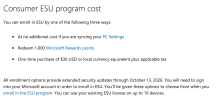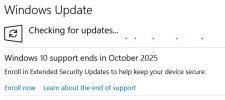Yes. It appeared on the only Win10 machine I still have in my posession and was keeping to see exactly when it would appear.
Like all things these days, this is being done as a roll-out process, not a "flash cut." Some people have it right now, some won't until mid to late September, if things move slowly (and they probably will).
I wrote the following tutorial for my screen reader users who want to enroll after having done so myself, using a screen reader so I'd know what would be announced at each step. Obviously, the sighted see something analogous:
Enrolling in Windows 10 Extended Security Updates with a Screen Reader
Note: This tutorial presumes you have a Microsoft Account, or will create one prior to starting. It does not matter if you use it to log in to Windows, but you must have one in order to enroll at no cost (and you’ll need it when you upgrade to Windows 11).
1. Open Windows Settings.
2. Navigate to Update & Security, then activate.
3. The Windows Update pane of Update & Security should open by default, and that’s the one you want. If it doesn’t, then navigate to that pane.
4. Tab until you land on the Enroll Now link. If you end up circling back to the top without hearing Enroll Now, the Extended Security Updates have not yet been offered on your machine. These will only be offered on personal machines, not computers owned by companies, educational institutions, or the like.
5. Activate the Enroll Now link.
6. The Enroll in Extended Security Updates window will open and load. After it completes, focus should be on the “Next” button, which you should activate.
7. [This step may or may not happen, depending on the state of your being logged in to a Microsoft Account.] If you are not signed in to a Microsoft Account, a link will be presented, “Sign in to your Microsoft Account,” which you should activate, and then complete the login via your default web browser, which will open. If this happens, the only button available in the ESU enrollment window is Close, which you’ll have to activate and then start again at step 4. Focus should still be on the Enroll Now link if this happens.
8. At this point, you should land in a window where you are told you can enroll in the Extended Security Updates at no cost. Focus will be on the Enroll button, which you should activate.
9. If enrollment succeeds, after a few seconds of processing you should hear your screen reader announce, “You’re enrolled in Extended Security Updates through October 13, 2026.” Focus will be on the Done button, which will close the window once you activate it.
 support.microsoft.com
support.microsoft.com