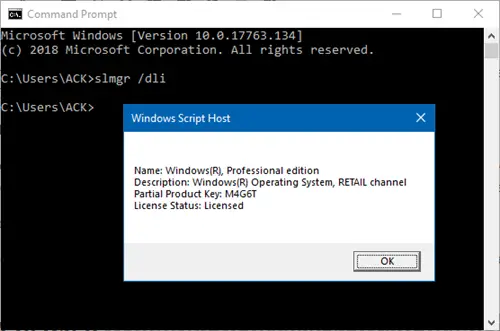Sky-Knight
Well-Known Member
- Reaction score
- 5,788
- Location
- Arizona
That's also why Microsoft says if you cannot provide proof of purchase you have no license. These are recorded in digital delivery means, retail has a box if purchased via retail, etc.Which comes right back to my point: I can't definitively know in a great many cases.
If Microsoft's own utilities are misleading, and clearly they are, then I'm sorry, but all bets are off. If I check a license using this utility on a machine unknown to me, and it says RETAIL, then that's what it is. Techs cannot be expected to know origins by divination.
For the sake of completeness, here's the output from the HP I'm typing on, which I know to have been a Windows 8.1 Home to Windows 10 Upgrade, done by me:
View attachment 13092
But these things only matter in an audit... and no one MS included is going to bother to audit a home user or even most of the SMBs we support around here. It costs too much and provides too little benefit.