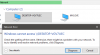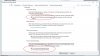Mr. Ingram's Computer Repair & Shoppe
Well-Known Member
- Reaction score
- 811
- Location
- (Call me Jacob)
I am re-doing some cabling (because thumbtacked to the wall "isn't a solution").... so while I was re-cabling, I decided to switch up some hardware.
I am troubleshooting two computers. "dad" and "sexy" here is an IPCONFIG screenshot of the two:
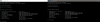
The setup is stupid simple.
ATT Router has "dad" wired straight in and a "dumb" switch straight in.
The "dumb" switch has "sexy" straight in.
both computers are up-to-date Win10 1803
I want to share a folder on "sexy" so "dad" can view it.
I am troubleshooting two computers. "dad" and "sexy" here is an IPCONFIG screenshot of the two:
The setup is stupid simple.
ATT Router has "dad" wired straight in and a "dumb" switch straight in.
The "dumb" switch has "sexy" straight in.
both computers are up-to-date Win10 1803
I want to share a folder on "sexy" so "dad" can view it.