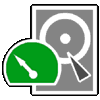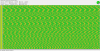FlatlineBB
New Member
- Reaction score
- 3
- Location
- CA
Hello fellow geeks.
I'm working on data recovery on a friend's laptop. They want their pictures recovered. I booted up from a systemrescuecd bootable USB and I'm running ddrescue, using the log file, of course. It's been running for two weeks and it's up to 74.47% of a 1TB hard drive. The disk is badly damaged with read errors all over the place.
My question is, when do I throw in the towel and stop ddrescue and start looking at the generated image to see if I can actually recover anything?
Laptop specs:
HP Pavilion Notebook
Intel(R) Core(TM) i3-5020U CPU @ 2.20GHz
8GB DDR3 1600 RAM
1TB TOSHIBA MQ01ABD1 SATA
I'm saving both the image and the log file to a network share, which I realize is a little slower, but it's a laptop and the battery in the laptop makes for a good UPS
This is my command line:
Here is the current status (I did restart it a little while ago to add the -r1 switch to speed it up a bit):
And here are the errors I'm getting from the system log, every 4 secs:
Do I just stop? I can I just cancel and start examining the image file? It's been 2 weeks and there is no end in sight. I've tried to run it with -R, and it was encountering the same amount of errors. When is the right time to just give up on trying to read more data from this dying hard drive?
Thanks and I appreciate any thoughts you may have. Also, let me know if you need more info.
I'm working on data recovery on a friend's laptop. They want their pictures recovered. I booted up from a systemrescuecd bootable USB and I'm running ddrescue, using the log file, of course. It's been running for two weeks and it's up to 74.47% of a 1TB hard drive. The disk is badly damaged with read errors all over the place.
My question is, when do I throw in the towel and stop ddrescue and start looking at the generated image to see if I can actually recover anything?
Laptop specs:
HP Pavilion Notebook
Intel(R) Core(TM) i3-5020U CPU @ 2.20GHz
8GB DDR3 1600 RAM
1TB TOSHIBA MQ01ABD1 SATA
I'm saving both the image and the log file to a network share, which I realize is a little slower, but it's a laptop and the battery in the laptop makes for a good UPS
This is my command line:
ddrescue -r1 -f -n -d -v /dev/sda3 /mnt/qnap4/__RESTORE__/karen_hp_laptop_120119.img /mnt/qnap4/__RESTORE__/ddrescue_image2.log
Here is the current status (I did restart it a little while ago to add the -r1 switch to speed it up a bit):
GNU ddrescue 1.24
About to copy 974947 MBytes from '/dev/sda3' to '/mnt/qnap4/__RESTORE__/karen_hp_laptop_120119.img'
Starting positions: infile = 0 B, outfile = 0 B
Copy block size: 128 sectors Initial skip size: 19072 sectors
Sector size: 512 Bytes
Press Ctrl-C to interrupt
Initial status (read from mapfile)
rescued: 726058 MB, tried: 8344 MB, bad-sector: 0 B, bad areas: 0
Current status
ipos: 28835 MB, non-trimmed: 8361 MB, current rate: 0 B/s
opos: 28835 MB, non-scraped: 0 B, average rate: 236 B/s
non-tried: 240527 MB, bad-sector: 0 B, error rate: 16384 B/s
rescued: 726058 MB, bad areas: 0, run time: 18m 27s
pct rescued: 74.47%, read errors: 255, remaining time: n/a
time since last successful read: 12m 29s
Copying non-tried blocks... Pass 5 (forwards)
And here are the errors I'm getting from the system log, every 4 secs:
[Tue Dec 10 17:45:04 2019] ata1.00: exception Emask 0x0 SAct 0x1000000 SErr 0x40000 action 0x0
[Tue Dec 10 17:45:04 2019] ata1.00: irq_stat 0x40000008
[Tue Dec 10 17:45:04 2019] ata1: SError: { CommWake }
[Tue Dec 10 17:45:04 2019] ata1.00: failed command: READ FPDMA QUEUED
[Tue Dec 10 17:45:04 2019] ata1.00: cmd 60/80:c0:00:93:67/00:00:03:00:00/40 tag 24 ncq dma 65536 in
res 41/40:00:00:93:67/00:00:03:00:00/40 Emask 0x409 (media error) <F>
[Tue Dec 10 17:45:04 2019] ata1.00: status: { DRDY ERR }
[Tue Dec 10 17:45:04 2019] ata1.00: error: { UNC }
[Tue Dec 10 17:45:04 2019] ata1: hard resetting link
[Tue Dec 10 17:45:05 2019] ata1: SATA link up 6.0 Gbps (SStatus 133 SControl 300)
[Tue Dec 10 17:45:05 2019] ata1.00: configured for UDMA/100
[Tue Dec 10 17:45:05 2019] sd 0:0:0:0: [sda] tag#24 FAILED Result: hostbyte=DID_OK driverbyte=DRIVER_SENSE
[Tue Dec 10 17:45:05 2019] sd 0:0:0:0: [sda] tag#24 Sense Key : Medium Error [current]
[Tue Dec 10 17:45:05 2019] sd 0:0:0:0: [sda] tag#24 Add. Sense: Unrecovered read error - auto reallocate failed
[Tue Dec 10 17:45:05 2019] sd 0:0:0:0: [sda] tag#24 CDB: Read(10) 28 00 03 67 93 00 00 00 80 00
[Tue Dec 10 17:45:05 2019] print_req_error: I/O error, dev sda, sector 57119488
[Tue Dec 10 17:45:05 2019] ata1: EH complete
Do I just stop? I can I just cancel and start examining the image file? It's been 2 weeks and there is no end in sight. I've tried to run it with -R, and it was encountering the same amount of errors. When is the right time to just give up on trying to read more data from this dying hard drive?
Thanks and I appreciate any thoughts you may have. Also, let me know if you need more info.
Last edited by a moderator: