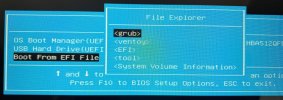Solution: none. Cannot get it to work.
HP Pavilion 15.6 inch Laptop PC 15-eh1000 (2H5A6AV)
Got a brand new HP laptop with latest BIOS installed.
I tried booting Linux - Puppy, Ubuntu, Mint, Fedora - all have the same issue - "The selected boot device failed."
Used Rufus to make the USB and tried both MRB and GPT.
Disabled Secure Boot. Tried both USB ports.
None of this worked.
It appears that I would need Legacy Boot support, which this motherboard apparently does not support.
This is odd - you'd think these new versions of Linux would work with Secure Boot + UEFI.
What to do?

HP Pavilion 15.6 inch Laptop PC 15-eh1000 (2H5A6AV)
Got a brand new HP laptop with latest BIOS installed.
I tried booting Linux - Puppy, Ubuntu, Mint, Fedora - all have the same issue - "The selected boot device failed."
Used Rufus to make the USB and tried both MRB and GPT.
Disabled Secure Boot. Tried both USB ports.
None of this worked.
It appears that I would need Legacy Boot support, which this motherboard apparently does not support.
This is odd - you'd think these new versions of Linux would work with Secure Boot + UEFI.
What to do?

Last edited: