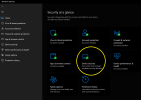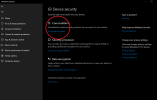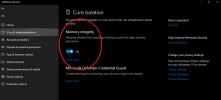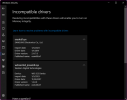britechguy
Well-Known Member
- Reaction score
- 5,012
- Location
- Staunton, VA
I think this particular thing deserves a topic of its own, particularly since it does not appear to be linked to or limited to Windows 11 on unsupported hardware (although my own installation is).
Even after doing a Windows Security Offline Scan, which of course came back clean, this spurious warning overlay persists. I just got one of the Notification Center messages I have set up in Windows Security that keeps you up to date on scan results, and it reported that my machine has been scanned 3 times with no issues found.
You'd really think this is something that Microsoft would rush to fix. Allowing users to get inured to visual cues that should trigger action, but now likely won't for a very great many (and forever hence), is just not a good idea. Although I cannot guarantee it, I really do have to believe that this is an easy fix that could go out on any random Patch Tuesday.
Even after doing a Windows Security Offline Scan, which of course came back clean, this spurious warning overlay persists. I just got one of the Notification Center messages I have set up in Windows Security that keeps you up to date on scan results, and it reported that my machine has been scanned 3 times with no issues found.
You'd really think this is something that Microsoft would rush to fix. Allowing users to get inured to visual cues that should trigger action, but now likely won't for a very great many (and forever hence), is just not a good idea. Although I cannot guarantee it, I really do have to believe that this is an easy fix that could go out on any random Patch Tuesday.