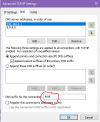A copy of something I posted over at AskWoody in response to a Home Networking issue. This is info I've distilled from numerous sources including threads here at Technibble, so you may recognize things like the drive mapping commands! The audience was intended for non-Technicians.
=====================================================
Windows 10 – Peer Networking Issues – Mike Tanis – Feb.2022
Quick Reference
- Document network.
- Reboot Router/Gateway.
- Network Reset & Reboot.
- Memorable local Computer name (Hostname) and Workgroup name.
- Private Network (not Public).
- Network Not Metered.
- Network Provider Order (Microsoft Networking on top).
- Network Adapter Options.
- IPv4 settings.
- IPv6 settings.
- Advanced sharing settings.
- Windows Services.
- Windows Explorer – Folder Options – Sharing Wizard & View File Extensions.
- Control Panel – Windows Credential Manager.
- Firewall settings.
- Can’t locally share using a Microsoft Internet Account.
Reference Discussion
This discussion is predicated on a Windows 10 network with NO custom Firewall or Security Suite installed. If you have custom software disable it temporarily until you’ve established reliable communications. Every local machine should be touched to ensure uniformity of settings.
We are also not installing SMB1 due to its security issues.
I am assuming a Residential router set to mostly default or routine settings. Keep in mind we can compare settings with working systems to determine a baseline for default values.
You will need to reboot the local PC several times during this process.
Finally, you will not always see every machine in Network Neighborhood even though you can map a drive or open Explorer to that machine. Not sure why this is, but the lack of consistency here is actually very consistent with Windows 10!
- Document network on paper.
- Hostnames
- Workgroup name
- IP addresses (Gateway, DNS, Subnet mask)
- Usernames & Passwords
- Login scripts
- Mapped drives.
- Ipconfig /all
- Arp -a
- Nbtstat -c
- Delete old mappings and scripts if not valid.
- Net Use * /delete /yes
- If exist t:\nul ( net use t: /delete )
- Net use t: \\server\share /persistent:no /user:dummy password
- Reboot Router/Gateway. (Should be early in the process)
- Do a Network Reset & Reboot. (This is a must!)
- Create a Dummy local user per machine, make them all the same. Login at least once on every shared machine to ensure Windows correctly instantiates the user account. Will not need to create as an Administrator level if you explicitly give Share and NTFS permissions to the dummy user. This allows you to access any share with \\sharedmachine\dummy and known password.
- Static IP outside of DHCP range. Best long-term reliability if possible.
- Or Address Reservation in Router/Gateway
- Use addresses least likely to be DHCP assigned if you don’t have router access.
- Create a memorable local Computer name (Hostname) and Workgroup name.
- Edit the Hosts and LMHosts files (using #PRE, must be in CAPS, and files have no extensions!). Will need to use Explorer View Options and NOT Hide Extensions! Located in \Windows\System32\Drivers\etc. Use information gathered in documentation phase to enter all sharing machines. In theory this step can be skipped but the old ways seem to work very well!
- Private Network (to ensure Firewall uses most permissive settings).
- Not Metered. (May not matter but metering adds an unknown).
- Network Provider Order (Microsoft Windows Network on top). This is the old LANABASE 0 issue with NetBIOS communications over multiple adapters.
- Network Adapter Options (to include Microsoft Client, Microsoft File & Print Sharing, IPv4, IPv6, LLDP, Link-Layer items).
- IPv4 settings (Use Static addressing if possible, set DNS suffix to “local” for mDNS to function correctly, not necessary to register in DNS, but DO enable LMHOSTS & NetBIOS). Proper IP address settings are beyond the scope of this discussion, use information gathered during the documentation phase. Perhaps incorporate DNSBench results if ISP DNS resolvers aren’t good.
- IPv6 settings (automatic if possible)
- Advanced sharing settings –
- Private (turn on discovery and sharing)
- All Networks (turn on Public sharing, 128bit, password protected)
- Check Services.msc (to Enable DNS Client, Function Discovery, Link-layer Topography, Network Connections, Network List, Network Location, Peer Name, Peer Networking, Server, uPnP, Windows Time, Workstation). Use Automatic-Delayed Start if necessary.
- Windows Explorer – Folder Options (Use Sharing Wizard enabled and Show File Extensions)
- Create Drive Mappings and/or Desktop shortcuts to desired shares using Dummy account. Need to do this at least once to ensure Windows Credential Manager saves the username/pw combo.
- Control Panel – Windows Credential Manager (may have to delete old mapping credentials)
- Windows Firewall – Allow an App through the Firewall – Ensure File & Print Sharing is enabled for Private networks. (Mostly safe to just allow everything in the list for Private Networks).
- Local file sharing will not work with a Microsoft Internet login. The SMB protocol will not resolve the credentials in that case. Use the Dummy local account instead!
Some sample configurations.
My personal network uses a TDS.Net T3200 Router/Gateway that uses DHCP and DNS forwarding. I have administrative access and have reprogrammed the defaults to change the DHCP range assigned for the router LAN to 192.168.0.101 through 192.168.0.199.
The router/gateway address is 192.168.0.1.
The machine I’m typing on is statically assigned as 192.168.0.250 with a mask of 255.255.255.0 and a Default Gateway of 192.168.0.1 and DNS servers of 192.168.0.1 and 1.1.1.1. My DNS suffix is set to “local” without the quotes and both Enable LMHOSTS and Enable NetBIOS over TCP/IP are checked. The local suffix triggers Peer Name Resolution via mDNS (multicast DNS) broadcast.
My machine name is KIOSK1 and my workgroup is WORKGROUP. All machines share that Workgroup name.
My HOSTS file looks like:
192.168.0.254 MACHINE1
192.168.0.253 MACHINE2
192.168.0.252 MACHINE3
192.168.0.251 LAPTOP1
192.168.0.250 KIOSK1
192.168.0.249 TV8
My LMHOSTS file looks like:
192.168.0.254 MACHINE1 #PRE
192.168.0.253 MACHINE2 #PRE
192.168.0.252 MACHINE3 #PRE
192.168.0.251 LAPTOP1 #PRE
192.168.0.250 KIOSK1 #PRE
192.168.0.249 TV8 #PRE
And both files are plain Text but lacking any file extension. (You may have to save the files with the .TXT extension and then come back and use Windows Explorer to rename and chop off the extension.)