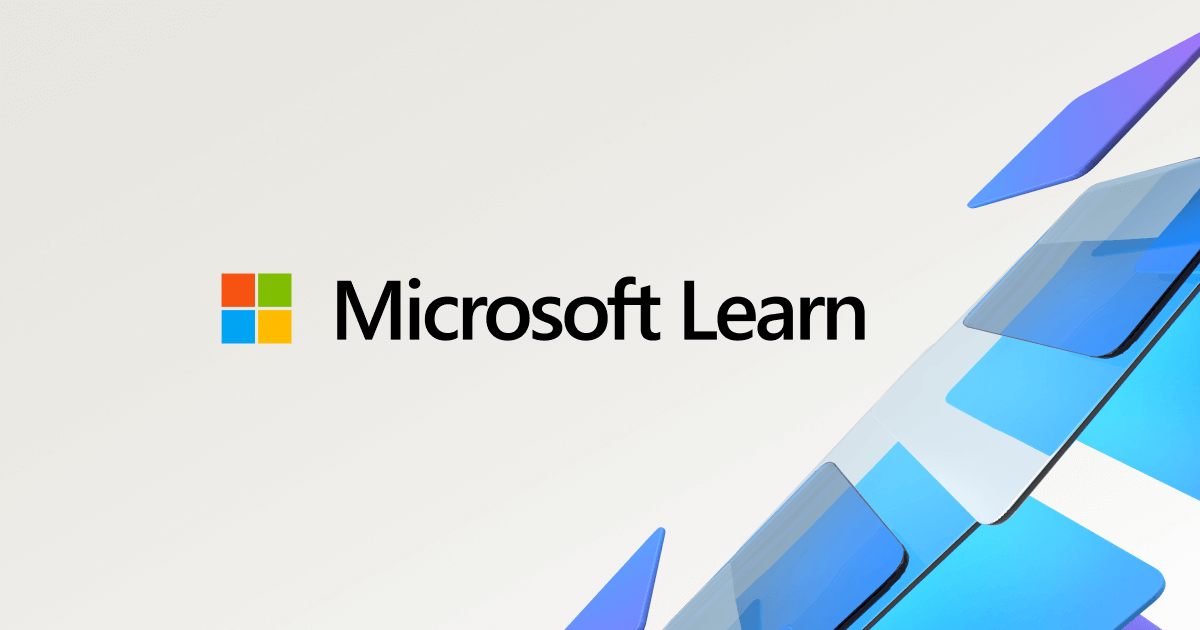Ok, I see your issue.
First, you may want to consider making your images on an EFI capable board, if you want to continue using these apps to deploy. Or perhaps a virtual machine that has EFI enabled.
It sounds as if you prepare an image on an MBR machine then try and restore to GPT. There are deployment apps that will do that, but that's more for disaster recovery, not your normal deployment.
Might I suggest getting familiar with DISM and WIM files? When I deploy a system, it's a few commands and I'm done. Plus it doesn't matter if it's prepared on an MBR machine or not.
DiskPart
select disk 0
clean
convert gpt
create part esr size=128
create part EFI size=128
format quick fs=fat32
assign letter a
create part primary
format quick fs=NTFS
assign letter C
Exit
Windows CMD
dism /apply-image /image file:d:\sources\install.wim /index:1 /applydir:C:
bcdboot C:\windows /s a: /f UEFI
The above code assumes a few things but gives you a quick and easy way to deploy images with ease. As long as you have a full image to install from (install.wim) you are good to go. Index 1 is typically Home and 2 is Pro.
Plus you can use one of those fancy Windows PE boot USB to do it all. The WIM format works without any fees, no software to buy. It's been part of Windows since Vista and Server 2008. You can even store multiple images in one file, so you could have a specific build as the first index then another build as index 2. The possibility is endless.