sapphirescales
Well-Known Member
- Reaction score
- 3,376
- Location
- At My Computer
@britechguy Here I made a video showing this issue with this HP laptop I have in for repair. There's nothing wrong with the hardware. The Windows 11 24H2 setup simply doesn't include the Intel RST driver required to recognize the SSD. At first in the video you can see it boots up normally into a fresh install of Windows 11. Then I boot it from the Windows 11 24H2 setup flash drive and it fails to detect the internal SSD. I simply load the correct driver while in the Windows 11 setup and the SSD shows after that.
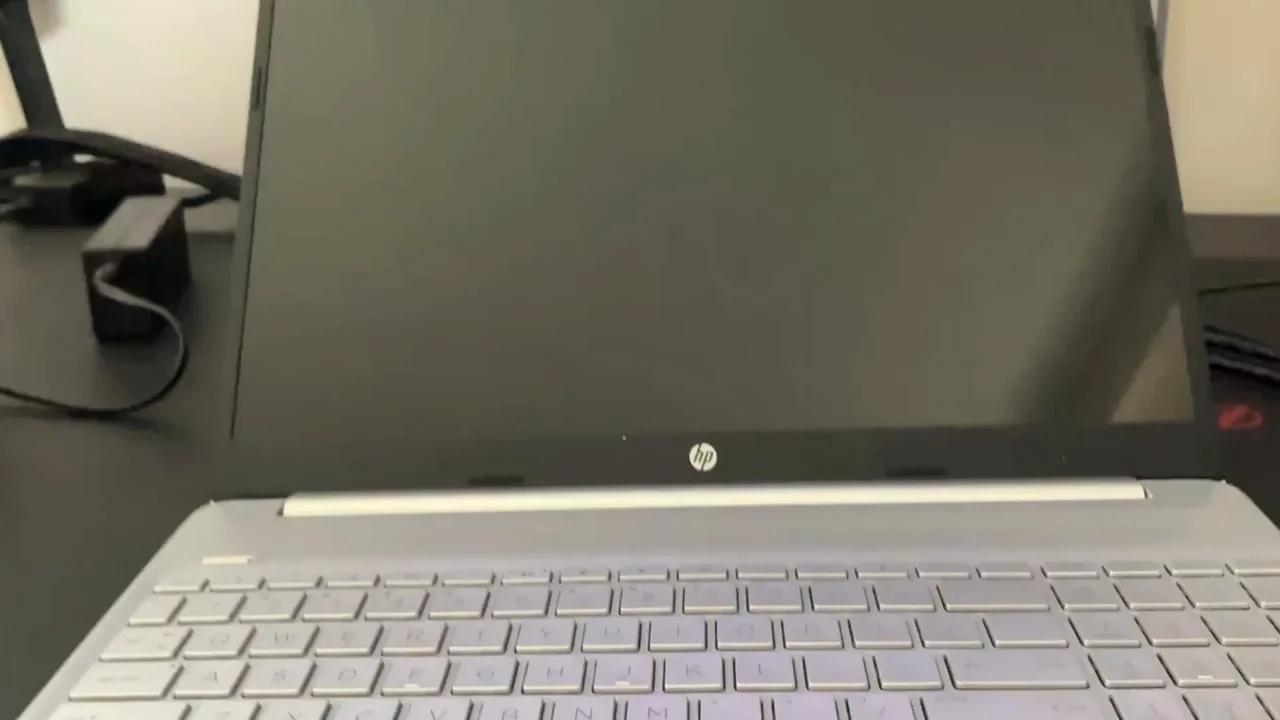
 odysee.com
odysee.com
I uploaded to Odysee because you can upload videos anonymously.
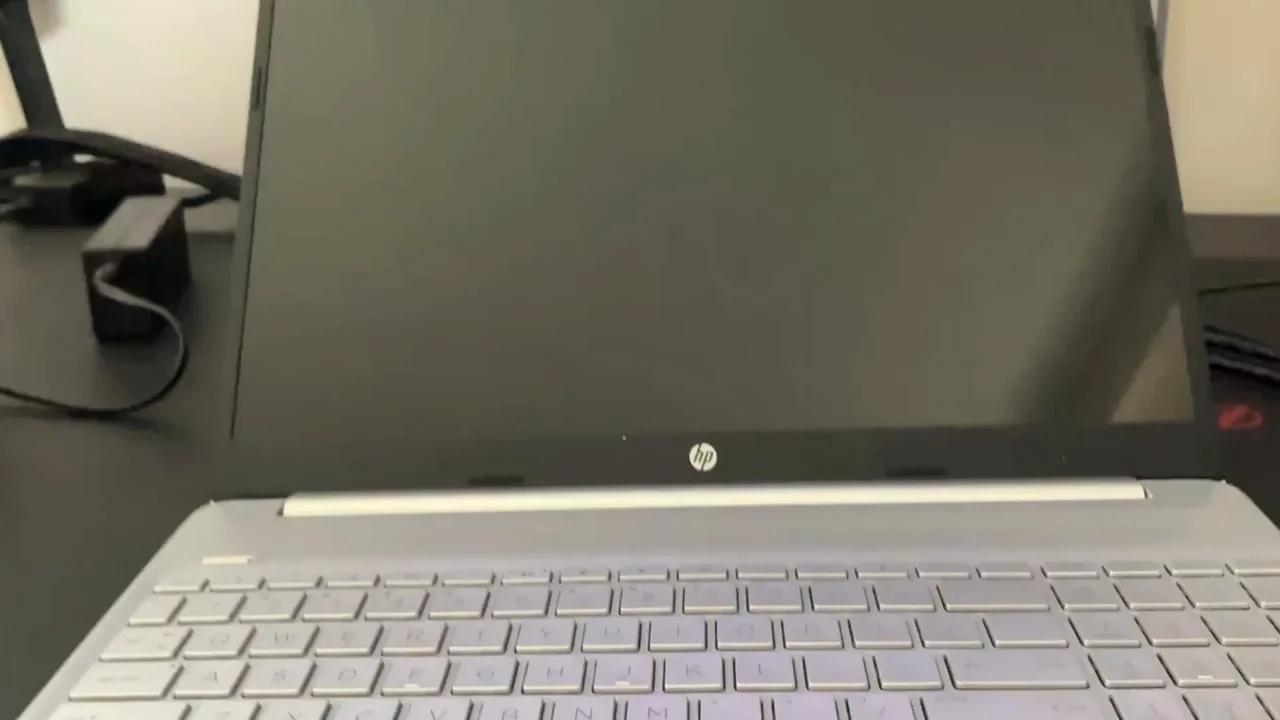
HP Laptop SSD Not Showing up in Windows 11 Setup Fix
Here's how you fix an internal SSD not showing up during Windows 11 setup on an HP laptop
I uploaded to Odysee because you can upload videos anonymously.

