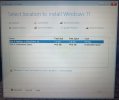britechguy
Well-Known Member
- Reaction score
- 5,067
- Location
- Staunton, VA
It seems that every time I need to do this some monkey wrench has been thrown into the mix. This is on an HP 15t-dy200 with an 11th Gen i7.
A client calls me today and he's getting the BSOD for the DRIVER PNP WATCHDOG error. So, say I, let's try a repair install or, if worse comes to worst, a nuke and pave.
Well, of course Bitlocker is on, but, good news, I have the necessary BL recovery key from the client's MS-Account.
I have tried going into BIOS and changing boot order to favor USB first, no luck. I'm still stuck at a "Preparing Automatic Repair" screen, and, yes, I have tried the hard power down multiple times to trigger Windows Recovery, no luck.
Then I went into BIOS and disabled Secure Boot (there's no specific option for legacy support), and this causes the blue BitLocker recovery screen/dialog to enter the picture. I have tried entering the BitLocker key, which it accepts, and I'm back to the "Preparing Automatic Repair" screen that, ultimately BSODs again with the same DRIVER PNP WATCHDOG error.
I've tried hitting Escape on that screen to get to more recovery options, which immediately takes me to a black screen with the HP logo, spinning circle, and "Preparing BitLocker Recovery" message at the bottom, which is where I'm sitting right now, anticipating that I will eventually have to enter the BL Recovery Key again. Nope. The spinning just stopped and I was back to the standard BSOD screen again. Then after the automatic restart occurs again
At this point, all I want to do is a nuke and pave, but I just can't get in to do it because this machine refuses to follow the orders I gave to boot from USB. I'd do a repair install if I could, first, but if I can't boot from USB that's a non-option, too.
I despise BitLocker with a burning passion to begin with, and it's certainly not all that's at play here, but there has got to be a way to get this machine reset. I'm now on a self-education mission, no billing, because none of the usual bag of tricks that *should* work are working. I may try to pull the drive and back it up later, but I have no idea how BitLocker is going to complicate that process, either.
Any guidance most appreciated!
[P.S. This is the second time in 3 months that this kind of ugliness has occurred. Last time I managed to get things to work with a BIOS tweak that I never, ever anticipated needing (it was a gaming machine), this time, no dice.]
A client calls me today and he's getting the BSOD for the DRIVER PNP WATCHDOG error. So, say I, let's try a repair install or, if worse comes to worst, a nuke and pave.
Well, of course Bitlocker is on, but, good news, I have the necessary BL recovery key from the client's MS-Account.
I have tried going into BIOS and changing boot order to favor USB first, no luck. I'm still stuck at a "Preparing Automatic Repair" screen, and, yes, I have tried the hard power down multiple times to trigger Windows Recovery, no luck.
Then I went into BIOS and disabled Secure Boot (there's no specific option for legacy support), and this causes the blue BitLocker recovery screen/dialog to enter the picture. I have tried entering the BitLocker key, which it accepts, and I'm back to the "Preparing Automatic Repair" screen that, ultimately BSODs again with the same DRIVER PNP WATCHDOG error.
I've tried hitting Escape on that screen to get to more recovery options, which immediately takes me to a black screen with the HP logo, spinning circle, and "Preparing BitLocker Recovery" message at the bottom, which is where I'm sitting right now, anticipating that I will eventually have to enter the BL Recovery Key again. Nope. The spinning just stopped and I was back to the standard BSOD screen again. Then after the automatic restart occurs again
At this point, all I want to do is a nuke and pave, but I just can't get in to do it because this machine refuses to follow the orders I gave to boot from USB. I'd do a repair install if I could, first, but if I can't boot from USB that's a non-option, too.
I despise BitLocker with a burning passion to begin with, and it's certainly not all that's at play here, but there has got to be a way to get this machine reset. I'm now on a self-education mission, no billing, because none of the usual bag of tricks that *should* work are working. I may try to pull the drive and back it up later, but I have no idea how BitLocker is going to complicate that process, either.
Any guidance most appreciated!
[P.S. This is the second time in 3 months that this kind of ugliness has occurred. Last time I managed to get things to work with a BIOS tweak that I never, ever anticipated needing (it was a gaming machine), this time, no dice.]