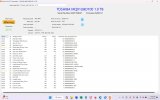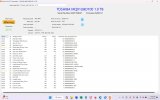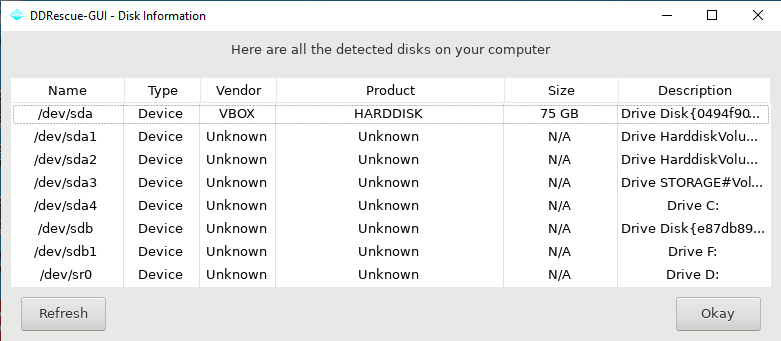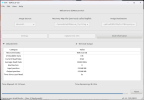britechguy
Well-Known Member
- Reaction score
- 4,855
- Location
- Staunton, VA
First, let me say that there is nothing whatsoever on this drive that is of a critical nature, so "playing" is possible. It is recognized by device manager and Windows, but Windows always wants to "scan and repair" it, and that's never worked. I am posting this simply so I can learn more about what the SMART and Disk Genius data tell me (any advice on attempting a "home recovery" would be welcomed, too, as this one won't be "going pro").