- You are here:
- Home »
- Blog »
- Computer Technician Tools »
- The Mac Utilities Every Tech Should Know and Use
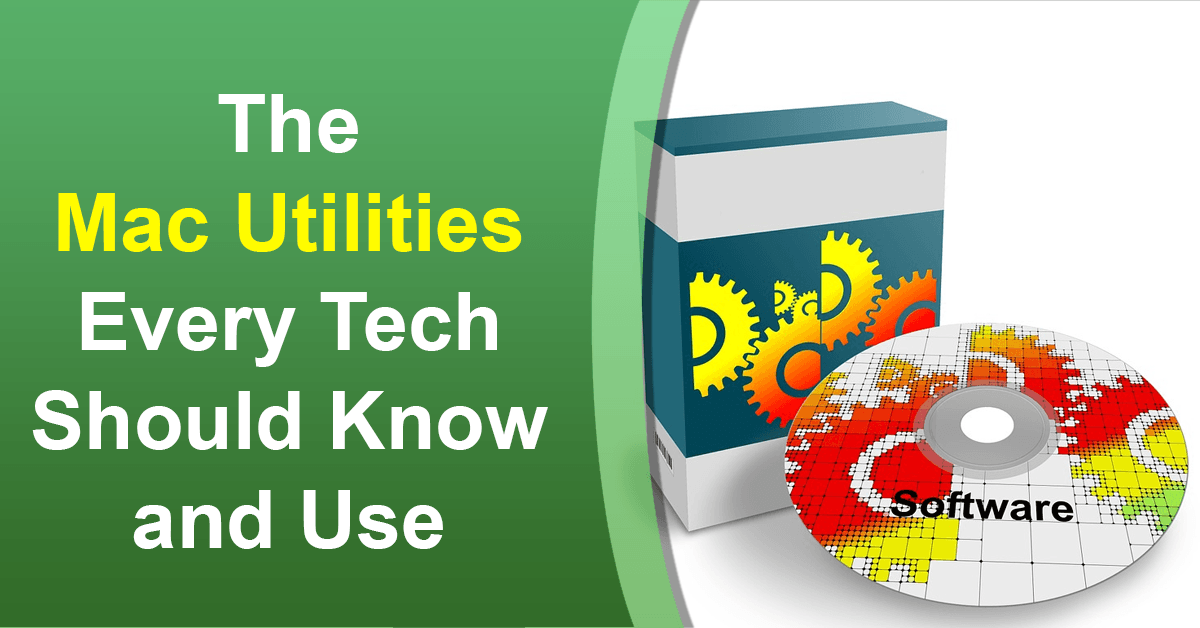
The Mac Utilities Every Tech Should Know and Use
We’ve covered the importance of Mac repair to your business and some things you need to know. It’s time to go over some key utilities you need to keep with you to do Mac repairs either on-site or in a shop. We covered some utilities a few years ago, so some of these are repeats. Fortunately most of these are free, but you’ll need to download them before you need them. Keep them on a flash drive or your Mac laptop.
How to Pronounce and Write The Products
I might as well get this out of the way, because it’s a big pet peeve of mine. Apple support staff make fun of people that don’t know this. Moreover, you lose credibility with your client or third-party support. You wouldn’t pronounce or spell their name wrong, so avoid saying the product wrong.
It’s OS 10 Not X (or ex)
The X refers to the number 10. So it’s OS ten. There was an OS 9, but that was for older systems before Apple switched to a UNIX based system.
macOS
macOS is shorthand for the Macintosh Operating System. Thus it’s three-syllables. Mac + O + S. It’s not macos, as tacos with an M. You’ll also want to write it as macOS.
Mac is an abbreviation, not an acronym
The product is an Apple Macintosh, so when you say Mac, you’re shortening the word. If you write MAC, that makes people think it’s an acronym. Moreover, MAC does often refer to Media Access Controller.
Included Apple Utilities
These are the utilities you should be able to find on every Mac to help you along the way
Migration Assistant
While Fab’s is a great product for PC, this functionality is already built into the Mac by Apple. It’s for copying over full hard drives or just user profiles from Mac to Mac or PC to Mac. It also lets you copy from Apple’s Time Machine backup system.
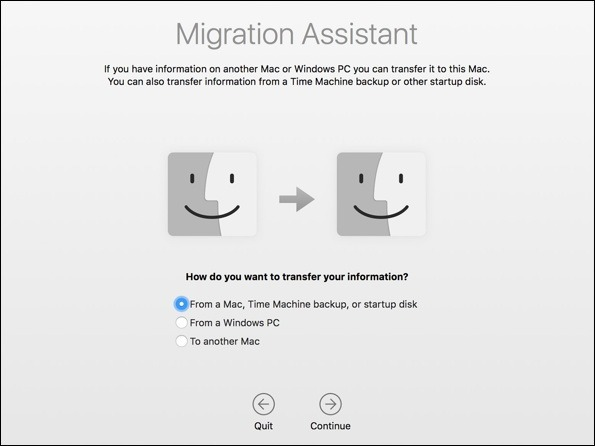
If you’re going Mac to Mac, you’ll want to go through target disk mode. You’ll mount the old computer as an external hard drive. If you can’t do that, the next best thing is to use a Time Machine backup.
If you’re going Windows to Mac, you’ll need to have both of these computers up on a network and wait. This type of migration takes forever, sometimes days. Migration Assistant doesn’t work if the Windows computer isn’t bootable and accessible on a network.
Disk Utility
That’s the program you’ll use to find problems on the hard drive. It’s like chkdsk for the PC, just more powerful. The Disk First Aid checks the disk and resolves most problems. If it’s the drive you booted off of, then you’ll need to boot to the recovery partition and run it from there.
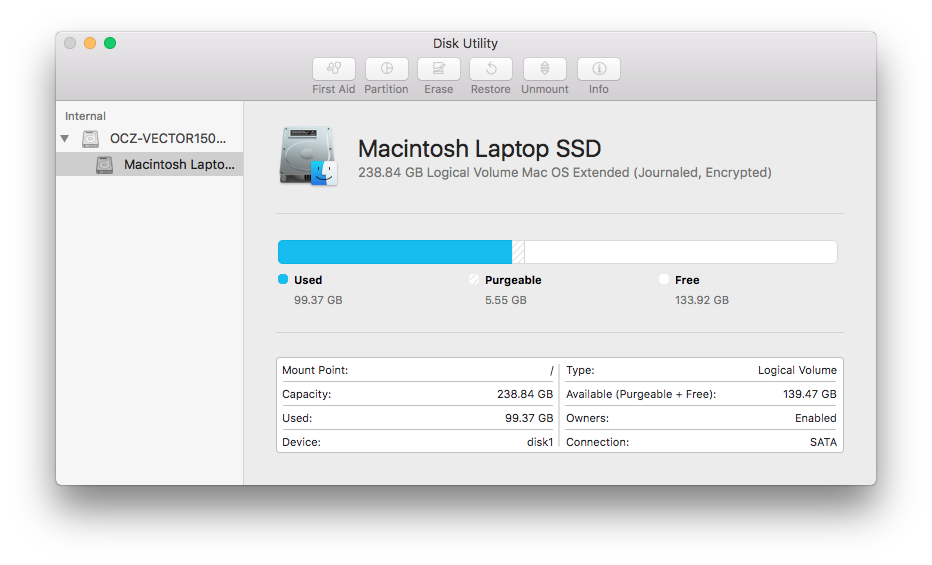
Third Party Utilities
These are the top programs I use almost every day, and fortunately most are free or have free demos.
Diskmaker X (Free)
Inexperienced Mac technicians often download an operating installer from their iTunes account and copy to their client. The problem with that solution is that installer is associated with your account. Diskmaker X strips your Apple ID from the installer and makes a bootable installer for you.
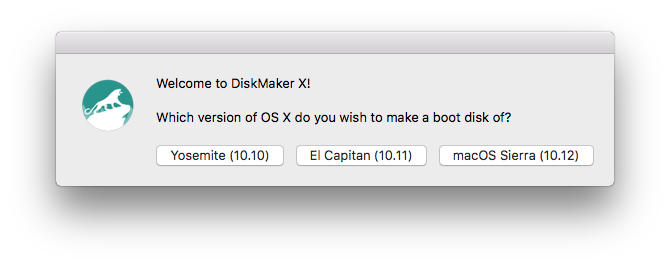
coconutBattery (Free)
In Apple’s System Information (formally System Profiler), Apple will provide basic information about a laptop’s battery. You’ll get how many cycles it’s been through and charge capacity. If the battery is bad, System Information tells you it’s time to replace it.
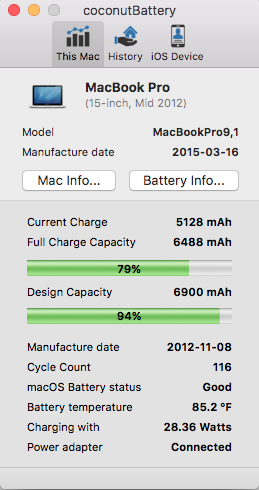
As a tech, you probably want a bit more information. coconutBattery tells you how much of the original battery’s capacity is left along with the manufacture date and general health of the power system. If your client wants to be reminded to do a maintenance cycle on their laptop, FruitJuice ( $9.99) is my recommended purchase for them. I use it on my office laptop since it stays plugged in most of the time. It tells me everything coconutBattery does, but gives me recommendations to extend the life of my battery. Hopefully that prevents it from bulging.
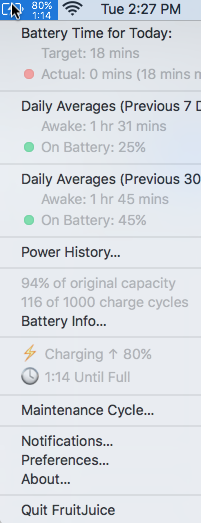
DiskWarrior ($120)
DiskWarrior isn’t cheap, but it’s a lifesaver. It fixes common directory problems on the Mac that go way beyond the standard Disk First Aid in Disk Utility. If a drive has a mechanical failure, it identifies it and recovers the data. Current licensing says you need to buy a copy for any computer not owned by you. Thus, as I understand, you’d need to run it from your own computer on a client’s hard drive.
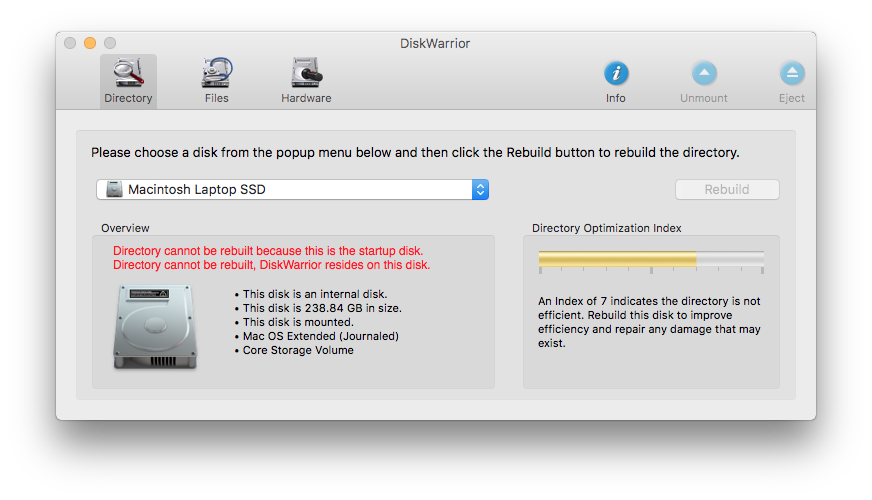
Malwarebytes Mac (Free)
This product used to be known as Adware Medic for the Mac, but Malwarebytes bought the product and hired the main engineer. Unlike the PC product, there is currently no version that prevents malware. Malwarebytes Mac is a remediation tool.
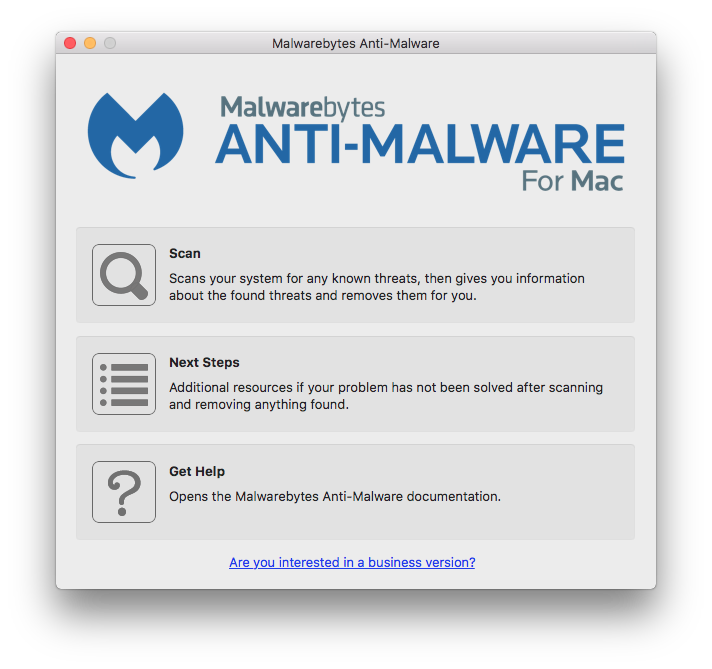
EtreCheck (Free)
This product does a few key things. First, it provides you a detailed report covering the hardware and software on the Mac. Apple’s System Information gives you this, but EtreCheck is easier to read. Along with that report comes general benchmarking. Your client says the Mac is slow, but how does it compare to the average Mac? Finally, they do a malware check. EtreCheck won’t do the removal, but it catches some minor leftovers that Malwarebytes doesn’t catch. We take every report and attach it to the ticket for our client in RepairShopr.
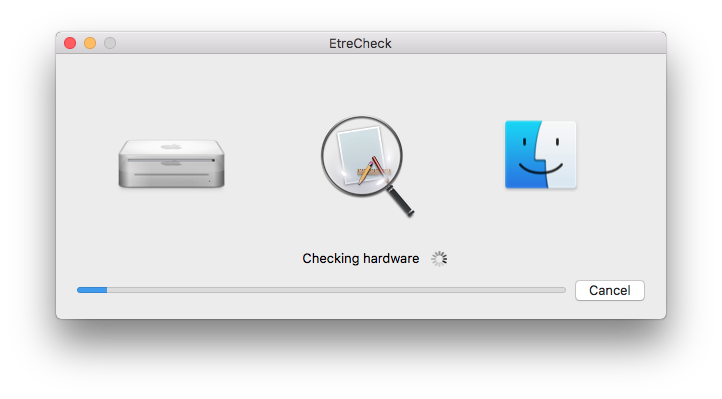
Geekbench ($14.99, limited trial)
Unlike EtreCheck, Geekbench gives you an objective rating on how the computer compares to other models. Is the client’s expectations off about how fast it should be?
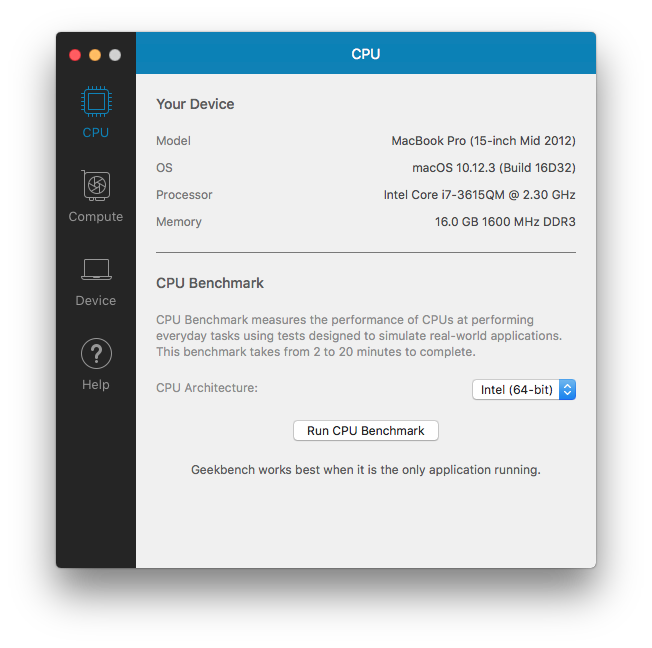
FileSalvage ($89.95) Stellar Phoenix Mac ($99.95) Data Rescue 4 ($99.95)
I like having more than one file recovery program when a client has a problem. I’ll start with Disk Warrior first since it does such a great job. Should the problem be deeper, that’s when I pull out my triumvirate of recovery. FileSalvage is where I start. It’s quick and easy to use. When that fails, I turn to Stellar Phoenix. I hate the UI of this program, but it seems to always get the job done. Finally, when I’m completely stuck I let Data Rescue attack the drive. It can take days to run, but ProSoft has great support to help you through problems. All three programs have free trials that lets you see if it will recover data.
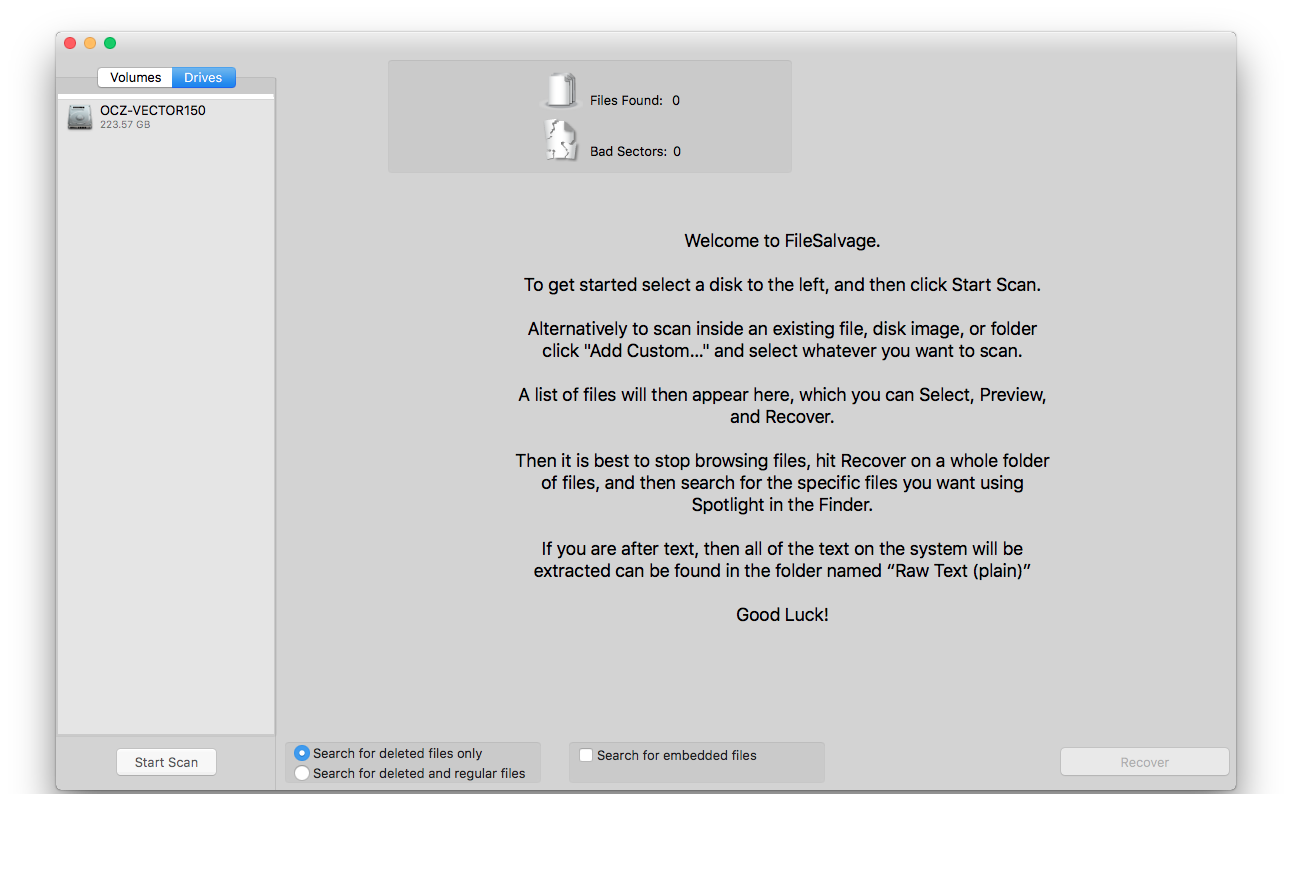
HardwareMonitor ($9.50, Free limited trial)
When a system is overheating or you’re concerned there might be a power issue, Hardware Monitor lets you check it.
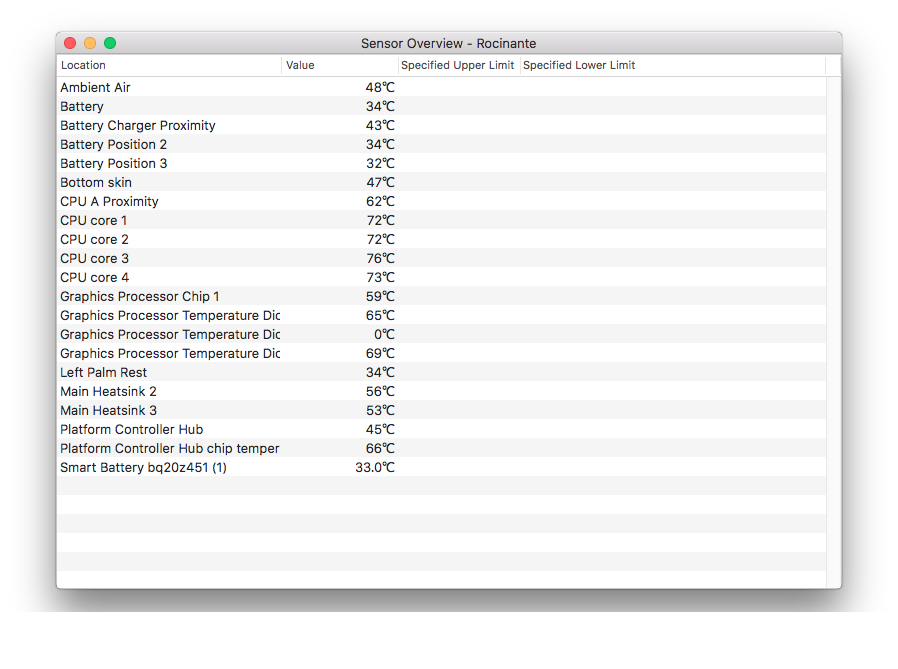
MacTracker (Free)
I tend to use the iOS version of this app to check things, but the desktop app is handy too. It gives all the details about any Apple device. I use this app to determine the maximum memory and operating system a Mac can handle.
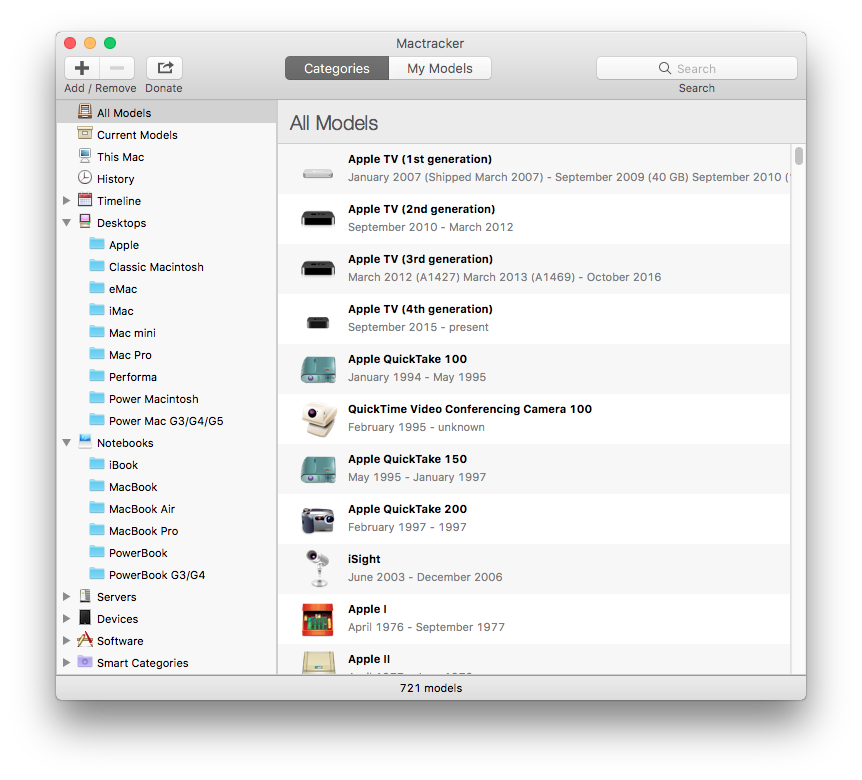
DaisyDisk ($9.99, free limited trial)
With most new Macs having SSD, space is often an issue. DaisyDisk uses a pie chart to show you what’s taking up space. You can then drill down to the large files and even remove them from within the app. The thing taking up the most space is almost always the iPad or iPhone backup. DaisyDisk takes you right to it.
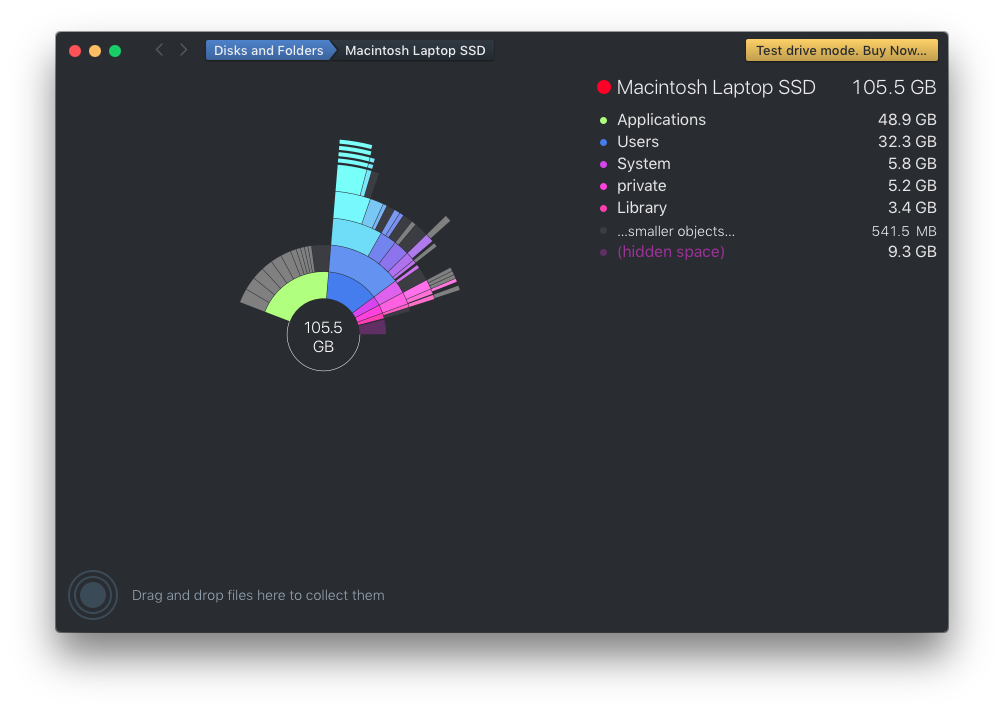
Carbon Copy Cloner ($39.99, free limited trial)
As the name suggests, this program lets you clone a drive. That’s just the start. It also lets you copy a large group of folders, just like TeraCopy. If it encounters errors during the copy, it justs logs them and moves on. This feature comes in handy when Migration Assistant fails and you need to copy files manually. Some Apple technicians prefer SuperDuper ($27.95). Since both products have free trials, you might try both.
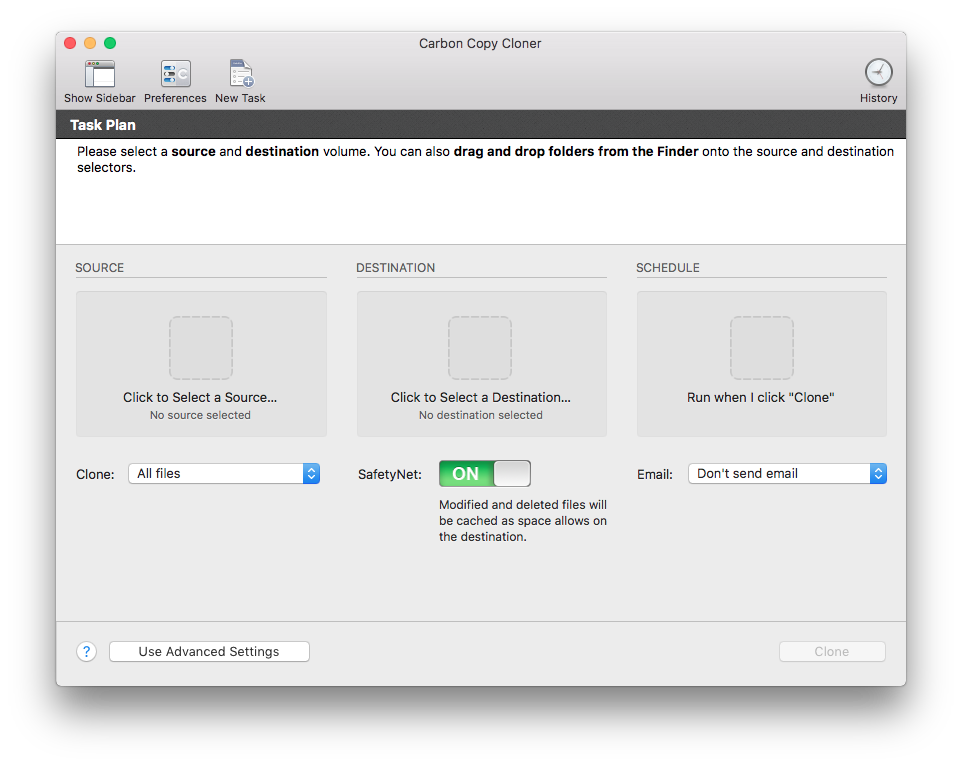
Sierra Cache Cleaner ($9.99, free limited trial)
Just like cCleaner, the stated purpose is to clean all the caches in the macOS. These caches are usually cleaned automatically, but it’s a good troubleshooting step. This product acts more like a general repair toolkit like Windows Repair Toolbox. Sierra Cache Cleaner (which works on earlier macOS versions too) gets you under the hood to tweak almost every setting. Need general optimization? No problem! Most of this stuff can be done from the UNIX command line, but if you don’t know the commands, this product does it for you. Again, there’s a competitor called Onyx (free) that does the same stuff. I just prefer Sierra Cache Cleaner because I paid for it and kept up with the upgrades.
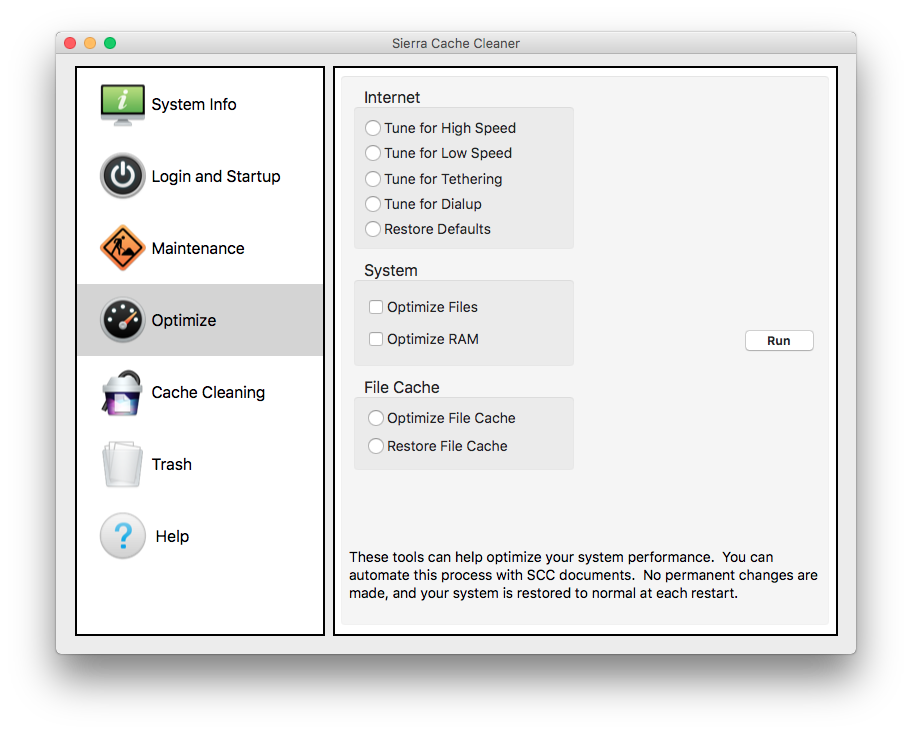
What’s in Your Toolkit?
If you’re working on Macs more, which tools would you recommend as must haves?
Written by Dave Greenbaum
Session expired
Please log in again. The login page will open in a new tab. After logging in you can close it and return to this page.

Awesome post, Dave!
The only thing missing from your list was Onyx. I use it on just about every Mac that comes through my door. ;)
You sure about that ;-) Maybe read it again!
Well I’l be… Good thing I’m seeing my optometrist next week. ;)
Nice list. Learned about a few more utilities that I can use.
What I have not been able to find is a utility to show me the SMART status on a Mac. Do you have one you recommend? (And yes, I know that SMART is not 100% reliable).
Active monitoring or a passive check?
Passive check
I like iBored for data recovery situations. It’s best to make a byte for byte copy of the source drive before throwing utilities at it. If I suspect a drive is failing, or has some files that were deleted accidentally, I always make an image (a file) of the drive with iBored and then write it back to a good working drive and run my scans against that. That way if something blows up, or goes haywire, I have the image I made to fall back on and I have taken the bad media out of the picture, so my recovery utilities can do their job more effectively.
I really like Macbooster… its made buy the system company that makes Advanced System Care for PCs (iobit). When all other programs failed Macbooster has been a life saver… even though I think its pricey…. at least give us a trial version that we aren’t going to buy. lol
no, seriously. I love that product.