How to stop Messages from Messenger Service
Some users, especially those who aren’t running Windows XP Service Pack 2 occasionally receive messages to their computers with the title “Messenger Service”. This is not to be confused with “MSN Messenger”. These messages commonly say you have viruses, adware, Spyware or other nasties on your system and you can fix them by going to their site and buying their software.
Here is an example of a Messenger Service scam message:
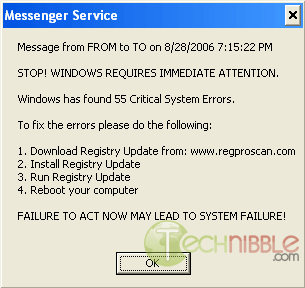
These messages are not error messages from your system. They are sent by spammers on the internet trying to scam you into buying their software by causing fake error messages on your computer.
Messenger Service is not adware that snuck onto your computer. It is a part of Windows that is designed for computers on a network to send messages to each other on the same network.
Unless you use this service to send messages to other computers on your network we can safely switch it off to stop them showing up.
How to stop Messenger Service Popups
Go to Start > Run and type in “services.” (without the quotation marks)
You will see a window called “Services” with a list of services which are available on your system. Scroll down though this list until you find a service called “Messenger”. Once found, RIGHT click on the word “Messenger” and choose “Properties”.
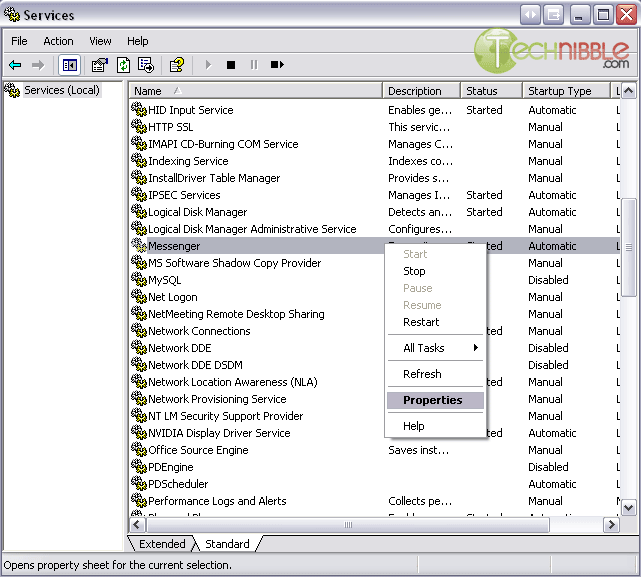
Now Press the Stop Button and wait for the service to stop.
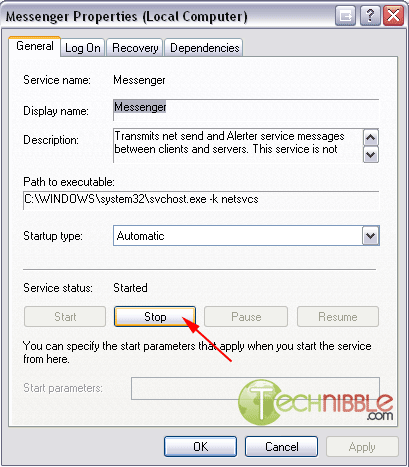
When the service stops we now need to make sure it doesn’t start up again, so under the “Startup Type”. In the dropdown menu, choose “Disabled”. Then press OK.

Done, you should no longer receive Messenger Service popups.
Why did this happen?
By default, Messenger Service is switched on when Windows XP is installed. However, you shouldn’t be getting any of these messages from the internet. This is due to you not having an active firewall. Unless you have a good reason not to run a firewall, you should turn on your Windows firewall or install a 3rd party firewall.
Session expired
Please log in again. The login page will open in a new tab. After logging in you can close it and return to this page.

Thank you so much for your help. Now I can fix my problem. Thanks again for your site help for the layman to fix there computer issues. M.M :-)
Thanx a bunch for the help!! I’m so happy now that those annoying error messages are gone. Thanks again.
you got some corruption in your text.
â€Â
super tnx i thought i was screwed but tnx to this im saved :D and yea i agree with ‘David’ there is some corruption in the text
Hey thanks for the info.
My messenger service status is ‘stopping’
Can I manually stop it now? all buttons greyed out.
Fussy manager giving out wheni recomend a reboot of the server
Cheers