How to Find the Windows Live Messenger Standalone Installer
Most technicians bring along various program installers (such as the latest antivirus update, iTunes & Winamp etc.) on a USB drive to their clients houses because the client may not have internet access, it is very slow, or the program installer is very large.
MSN/Live Messenger used to be one of those installers that I frequently brought along to clients houses. However, ever since Microsoft started pushing their other “Live” products, they no longer offered a stand-alone, offline installer for Windows Live Messenger. I hated having to re-download it every time I wanted to install Live Messenger, so I found an easy way to get the stand alone offine installer. Heres how I did it.
Note: Microsoft has since released the stand alone installer on their website, so this article is now reduntant. You can download the installer here:
http://download.microsoft.com/download/1/a/4/1a4feb1a-18e0-423a-b898-f697402e4f7f/Install_Messenger.exe
Accept the agreement and uncheck the “MSN Home” and the “Help improve Windows Live” checkboxes. Then, click the “Install” button.
Select “Messenger” and click the “Add to Installation” button. Windows Live will now download and install Live Messenger.
Once it finishes downloading and installing. Goto Start > Run and type:
C:\Program Files\Common Files\WindowsLiveInstaller\MsiSources
You should see something like this. The numbers in the file name may be different on yours:
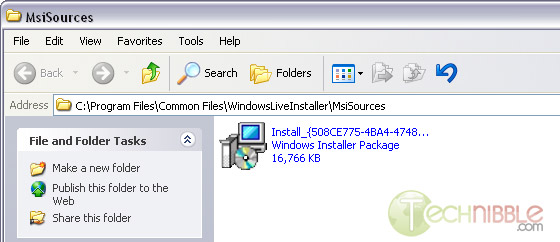
You might see a few files in this folder with similar names like Install_{random letters and numbers}.msi
Look for the one that is around 16mb in size. You can check the file by right clicking on it, selecting “Properties” and going to the Summary Tab. You should see something like this:
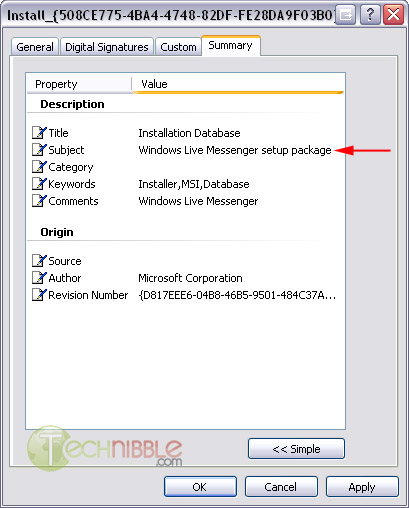
The Windows Live installer downloads Live Messenger to this location, installs it from here, and never deletes it. Just rename the file to something descriptive like “Live-Messenger-Standalone-Installer.msi” and copy it to your USB drive. Now, the stupid “Windows Live” downloader is no longer needed.
Session expired
Please log in again. The login page will open in a new tab. After logging in you can close it and return to this page.

that’s cool, i will try that
Quality, anything that saves a heap of time is good in my book.
Cheers for this.
Why go through all of that?
Especially when you can simply download the 18 MB standalone installer here: http://download.microsoft.com/download/1/a/4/1a4feb1a-18e0-423a-b898-f697402e4f7f/Install_Messenger.exe
Actually MS released the standalone installer for Live back in December, months before this article appeared here..
OK, good, the installer is there, but it might be for the english version. How did you guys find the link? Google displays results for Live Messenger 8.5 download in microsoft’s site but only for a 2.3 MB download, and not the 16 MB .MSI installer one gets by using the method described here. The scenario is worst if you use Microsoft’s own site search in the downloads section.
Your download is an 18 MB exe. How did you find it, so i can go and look for an spanish version?
How did you find that?
I have the same question that Schlomo…
so……
Great article… it’s useful for non-english versions.
Wow…
its great…
thanx sharing this info…
here is a very easy method:
copy the hole folder of the downloaded messenger from a pc that already has it, paste it at your UBS and again copy and it at the same directory at any pc that you want
The trick i do….
1.first install messenger v8.1(from installer)
2.Copy “MSN messenger” folder (v8.5) from someone who already downloaded it
3. past it on my programfiles/ (over write existing folder) -done :)
You can actually bypass this Windows Live Installer, and get your own standalone WLM installer from Microsoft.
But you’ll need to extract an MSI file to run the installer.
I’ve provided the steps here:
http://uglychickens.blogspot.com/2008/03/direct-link-to-windows-live-messenger.html
Damm After 1 week of headache im finally able to find this live messenger. Thanks a lot guys for stand alone download link.
thx alot man..
that’s greeaaaaaat
this is the path for spanish version 9.0.8089
C:Archivos de programaArchivos comunesWindows Live.cacheb0ed17c01ca4b77
Microsoft once again, changed their way where they place their installer, Microsoft no longer places its installer in the c:\program files\common files\wind…… as it was explained above, nor did I was able to find it browsing through c:\documents and settings\USER NAME\local settings\temp OR ..\temporary internet files
This is frustrating each time that I have to re-download that big fat program on my customer’s house, specially if they are under DSL connection!! I am to the point that I am thinking of starting to recommend against using Windows Live Messenger and suggesting others such as AIM or Yahoo Messenger. So Microsoft, you better fix this, I want the OFFLINE installer to carry using my USB drive!!!
Nevermind, disregard my last comment, I finally fount it on the following path:
C:\program files\common files\windows live\.cache
and the actual Windows Live Messenger installer is located at:
C:\program files\common files\windows live\.cache\e83b66101ca5f39\messenger.msi
but I suggest copying all the folders showin in the ..\.cache directory to your USB storage device to install all the components the downloader downloads and installs
Thankyou FranciscoNET.
Thanks alot! man.
you had solve my problem.