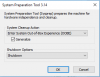Is this what I need to do?
How a Windows XP, NT, 2000 or Server 2003 system can be prepared for cloning to different hardware
This article applies to:
Description
In order to clone your Windows system a to different machine, you should first prepare Windows using Microsoft
System Preparation Tool (sysprep). According to Microsoft Knowledge Base Article - 298491, "One problem from duplicating an installation of Windows 2000 is that each cloned computer has the same
security identifier (SID) and
computer name.
This may prevent the cloned computers from functioning correctly in a workgroup or a domain. To work around this problem, administrators use the System Preparation Tool (Sysprep.exe) to remove configuration settings that are unique to the computer such as the computer name and SID. The resulting image can then be safely reused for installation on other computers." This issue also exists in Windows NT 4.0, Windows XP and Windows Server 2003, and thus computers running those operating systems must be prepared as well.
To download Microsoft System Preparation tool, click on your operating system:
Windows NT 4.0,
Windows 2000,
Windows XP Service Pack 1,
Windows XP Service Pack 2,
Windows XP Service Pack 3,
Windows Server 2003.
In brief, here is how you prepare your hard disk drive in order to clone it:
Create Acronis Migrate Easy bootable rescue media with Bootable Rescue Media Builder available in Acronis Migrate Easy program menu.
- Run sysprep.exe. Microsoft provides you with the option to specify the following keys:
- -nosidgen - If you plan to erase all data from the original hard disk drive and/or do not plan to use both original and new hard disk drives in different computers simultaneously, use this option.
- -mini - If you plan to migrate your operating system to a different computer.
- Reboot the computer and boot it from the Acronis Migrate Easy bootable rescue media. Now run the "Disk Clone" wizard, clone the prepared hard disk to a new one.
- Install new hard disk drive into your new computer or configure your current computer to boot from the new hard disk drive and start it.
More information
(!) If there is dissimilar hardware, then the target system will not boot after cloning. To transfer a Windows system to a machine with dissimilar hardware, you will need to use the
Acronis Universal Restore add-on. Please see
Restoring to Dissimilar Hardware.
Creating a Build-to-Plan (BTP) Windows Image
In the build-to-plan (BTP) scenario, you create a single Windows reference image to install computers that use the same hardware configuration. You customize the single Windows reference installation by installing Windows and then adding additional drivers and applications. You then capture the Windows image and use it to install your computers. No additional modifications are made to this image.
This scenario comprises the following stages:
- You install Windows on a reference computer.
- After the installation is complete, you boot the computer and install any additional device drivers or applications.
- After you update the Windows installation, you run the sysprep /oobe /generalize command. The /generalize option instructs Sysprep to remove system-specific data from the Windows installation. System-specific information includes event logs, unique security IDs (SIDs), and other unique information. After the unique system information is removed, the computer shuts down. The /oobe option instructs the Windows installation to run Windows Welcome the next time the computer boots.
- After the computer shuts down, you can boot to Windows PE or another operating system on the computer.
- You then capture the Windows installation with ImageX, by creating a reference image with which to install computers with the same hardware configuration.
- Use Acronis True Image 2017 instead