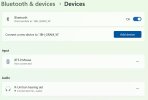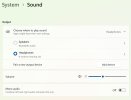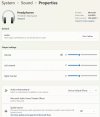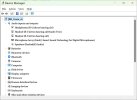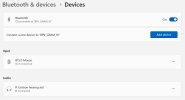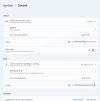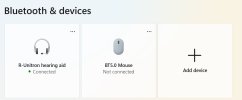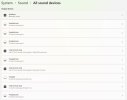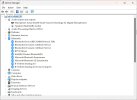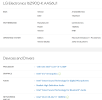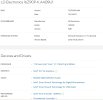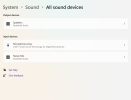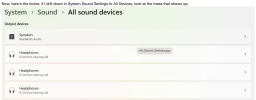britechguy
Well-Known Member
- Reaction score
- 5,069
- Location
- Staunton, VA
Hello All,
This query isn't for a client, but for me, and I am really stumped by this one. I have a pair of hearing aids with Bluetooth capability that, historically, when connected to my computer it would automatically shift the audio output to them. I could always click on the speaker icon in the system tray, and use the mixer next to the volume icon if I wanted to redirect output back to the speakers. Suddenly, it's as though they do not exist as far as Windows recognizing them as a valid output device. I have been on the phone with Unitron support, and since we can get these to pair with the laptop (and I can get them to pair with my smartphone and they work there) they're saying, essentially, that it's someone else's problem, which is likely true. We went through entirely removing the right hearing aid as a Bluetooth device (as it serves as the master and feeds the left) from Windows, resetting the aids themselves, and reconnecting. Here's what one sees in the Bluetooth settings afterward:

and this looks perfectly normal. However, if you look under Windows Sound Settings, the only output device shown is the internal speakers:

When I click on the volume icon in the system tray, this is what I get:
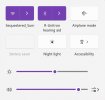
and if I click on the sound mixer icon to the right of the volume slider, this is what appears:
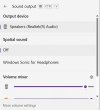
Here is a screenshot of what appears in Device Manager. Notice that there are two entries under Bluetooth for the hearing aids, but there is no corresponding audio output device that should go with it:
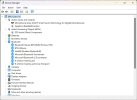
I realize this is an esoteric question, but I'm out of ideas on how to get this computer to recognize my hearing aids as legit output devices, which used to happen seamlessly.
There may be some connection to the Microsoft Bluetooth LE Enumerator, and I say that only because at times the Right hearing aid has not shown up when trying to pair as R-Unitron Hearing Aid, but as a Bluetooth LE device, and if you try to connect that way it definitely has never worked.
Contrast the above with what I get when I do the connection of the very same pair of hearing aids to my partner's LG Gram 16 laptop:
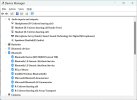
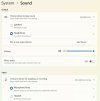
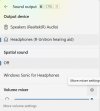
Thoughts, anyone?
This query isn't for a client, but for me, and I am really stumped by this one. I have a pair of hearing aids with Bluetooth capability that, historically, when connected to my computer it would automatically shift the audio output to them. I could always click on the speaker icon in the system tray, and use the mixer next to the volume icon if I wanted to redirect output back to the speakers. Suddenly, it's as though they do not exist as far as Windows recognizing them as a valid output device. I have been on the phone with Unitron support, and since we can get these to pair with the laptop (and I can get them to pair with my smartphone and they work there) they're saying, essentially, that it's someone else's problem, which is likely true. We went through entirely removing the right hearing aid as a Bluetooth device (as it serves as the master and feeds the left) from Windows, resetting the aids themselves, and reconnecting. Here's what one sees in the Bluetooth settings afterward:

and this looks perfectly normal. However, if you look under Windows Sound Settings, the only output device shown is the internal speakers:

When I click on the volume icon in the system tray, this is what I get:
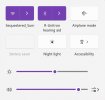
and if I click on the sound mixer icon to the right of the volume slider, this is what appears:
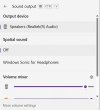
Here is a screenshot of what appears in Device Manager. Notice that there are two entries under Bluetooth for the hearing aids, but there is no corresponding audio output device that should go with it:
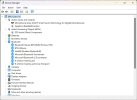
I realize this is an esoteric question, but I'm out of ideas on how to get this computer to recognize my hearing aids as legit output devices, which used to happen seamlessly.
There may be some connection to the Microsoft Bluetooth LE Enumerator, and I say that only because at times the Right hearing aid has not shown up when trying to pair as R-Unitron Hearing Aid, but as a Bluetooth LE device, and if you try to connect that way it definitely has never worked.
Contrast the above with what I get when I do the connection of the very same pair of hearing aids to my partner's LG Gram 16 laptop:
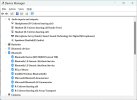
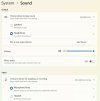
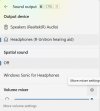
Thoughts, anyone?