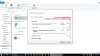I know this shouldn't be so hard but for some reason I can't get it done. Started out I had a job to remotely connect two win 10 pc's to a share a quickbooks qbw. Turned into a epic fail. I ran a test run last week with my own two win 10 machines and it went fine. Now having a "senior moment" I couldn't seem to get it done today for my client remotely. I found the qbw file on the desktop and right clicked to share with "everyone" enabled all the sharing public and private in the advanced sharing settings on both and rebooted both machines, the shared qbw file will not share, both pc's show in the network window. If I try to open the host pc there it fails. I did set up multi-user too in QB. I also tried to connect to the workgroup but the password was set up by someone else's pc on the network so couldn't get that cleared either. ideas?
You are using an out of date browser. It may not display this or other websites correctly.
You should upgrade or use an alternative browser.
You should upgrade or use an alternative browser.
SOLVED: Trying to map a drive to a QBW file on home network
- Thread starter ell
- Start date
allanc
Well-Known Member
- Reaction score
- 386
- Location
- Toronto, Ontario, Canada
Have you tried HomeGroup?I know this shouldn't be so hard but for some reason I can't get it done. Started out I had a job to remotely connect two win 10 pc's to a share a quickbooks qbw. Turned into a epic fail. I ran a test run last week with my own two win 10 machines and it went fine. Now having a "senior moment" I couldn't seem to get it done today for my client remotely. I found the qbw file on the desktop and right clicked to share with "everyone" enabled all the sharing public and private in the advanced sharing settings on both and rebooted both machines, the shared qbw file will not share, both pc's show in the network window. If I try to open the host pc there it fails. I did set up multi-user too in QB. I also tried to connect to the workgroup but the password was set up by someone else's pc on the network so couldn't get that cleared either. ideas?
Boston Pro Comp Serv LLC
Member
- Reaction score
- 10
- Location
- Massachusetts
Share the folder the .qbw file is in.
Mainstay
Well-Known Member
- Reaction score
- 747
Don't share the file, share the folder that holds the company file. Ensure everyone has full permissions.
Don't use homeshare (wow!, can't believe that one), but use classic file sharing.
They show up in network summaries, can they ping each other?
What are the firewalls doing?
Have you opened the appropriate ports?
Push comes to shove, configure the user account of the QB host computer to be have the same credentials on the client computer.
(run >> control userpasswords2)
Don't use homeshare (wow!, can't believe that one), but use classic file sharing.
They show up in network summaries, can they ping each other?
What are the firewalls doing?
Have you opened the appropriate ports?
Push comes to shove, configure the user account of the QB host computer to be have the same credentials on the client computer.
(run >> control userpasswords2)
Well I did manage to do it once, now I can't repeat! I have to get this nailed down by monday. I disabled the firewall and avast, tried homegroup that doesn't seem to work right either. ONLY the workstation cannot access the server machine, the server is visible but won't open. The server has full access to both no prob. They both have win 10 (workstation has pro) now I'm getting a error "one or more of the network protocols are missing on this computer" when I try to open the server machine in network places. which is the same error I was getting on my clients pc. I have enabled all sharing and discovery on both with no passwords. The folder is on the server desktop with "everyone" full permission.
Mainstay
Well-Known Member
- Reaction score
- 747
Move the folder off of the desktop.
Put it in C:\QBData and share that folder.
Put a shortcut to that folder on the server so that your client doesn't know the difference.
You have fully updated NIC drivers? You could try a different NIC to ensure that it isn't card related.
What does eventvwr show? Any hints?
What does sfc /scannow show? Any errors detected?
Put it in C:\QBData and share that folder.
Put a shortcut to that folder on the server so that your client doesn't know the difference.
You have fully updated NIC drivers? You could try a different NIC to ensure that it isn't card related.
What does eventvwr show? Any hints?
What does sfc /scannow show? Any errors detected?
Daifne
Active Member
- Reaction score
- 132
Well I did manage to do it once, now I can't repeat! I have to get this nailed down by monday. I disabled the firewall and avast, tried homegroup that doesn't seem to work right either. ONLY the workstation cannot access the server machine, the server is visible but won't open. The server has full access to both no prob. They both have win 10 (workstation has pro) now I'm getting a error "one or more of the network protocols are missing on this computer" when I try to open the server machine in network places. which is the same error I was getting on my clients pc. I have enabled all sharing and discovery on both with no passwords. The folder is on the server desktop with "everyone" full permission.
That error is a fairly common Win 10 problem/bug. I've had it happen twice now in various Win 10 builds. First was when accessing my NAS. I fixed that one with omiklik's answer from December 12, 2015 here http://answers.microsoft.com/en-us/...d00-6897-4596-9f85-e9f50fec46bf?page=2&auth=1 . Now I'm getting the error when trying to access my Win 7 machine. No luck fixing it yet. As a workaround. create a desktop shortcut to the machine using the IP address. I then pinned the shortcuts to Quick Access to make them easily found in Explorer.
I'm not done looking for a solution... just no more today. ;-)
glennd
Well-Known Member
- Reaction score
- 2,527
- Location
- South West Victoria Australia
I just read the following: "This is because the desktop is under the user folder and these folders do not share very well. I would NEVER save any files or folders to the desktop, it is one of the worst places to save them. With windows, if you do not set your Users files to be shared, which includes your Documents, Pictures and etc, then the desktop can not be shared either. Just remember that IF you decide to share your user files, then ALL users and network users will have access to your data."
Thanks for the quick reply. I did run sfc and it fixed some errors but didn't make any difference. Ill look at the event viewer. Ill try sharing a folder from c and see how that goesMove the folder off of the desktop.
Put it in C:\QBData and share that folder.
Put a shortcut to that folder on the server so that your client doesn't know the difference.
You have fully updated NIC drivers? You could try a different NIC to ensure that it isn't card related.
What does eventvwr show? Any hints?
What does sfc /scannow show? Any errors detected?
ok, I pinged the server ipv4 ip address from the workstation, no prob there. Shared a folder in C, full permission, it shows fine in the server networked places, rebooted both, still can't open from the workstation, same protocols missing error! nothing in the event viewer
Metanis
Well-Known Member
- Reaction score
- 941
- Location
- Medford, WI, USA
Don't feel like the lone ranger, sometimes network problems can be devilishly hard to figure out.
Find a good setup guide using Google. Start over from scratch with 2 new machines. Once you have it working on the new hardware use it to compare and correct the original machines.
Also, try using the elevated command prompt and "net use" commands. The GUI can lie to you.
Find a good setup guide using Google. Start over from scratch with 2 new machines. Once you have it working on the new hardware use it to compare and correct the original machines.
Also, try using the elevated command prompt and "net use" commands. The GUI can lie to you.
Markverhyden
Well-Known Member
- Reaction score
- 11,034
- Location
- Raleigh, NC
Just to make sure I'm clear on this. 2 x W10 machines but one is pro and one is not. The "server" is not and the workstation is? Also, have you turned off all IP V6 on both machines?
Just to make sure I'm clear on this. 2 x W10 machines but one is pro and one is not. The "server" is not and the workstation is? Also, have you turned off all IP V6 on both machines?
yes correct, ah good idea I haven't tried disabling the v6, I'll give it a go.
Markverhyden
Well-Known Member
- Reaction score
- 11,034
- Location
- Raleigh, NC
Like Mainstay said try switching their roles ( I was leading to that test ). The reason I mentioned the IP V6 is the missing network protocol error message.
unchecking v6 didn't help. I rebooted too after unchecking them both.Like Mainstay said try switching their roles ( I was leading to that test ). The reason I mentioned the IP V6 is the missing network protocol error message.
Attachments
I did share a file from the workstation, no problems accessing it from the other. I'm googling one or more of the network protocols are missing on this computer to death now.Like Mainstay said try switching their roles ( I was leading to that test ). The reason I mentioned the IP V6 is the missing network protocol error message.
Markverhyden
Well-Known Member
- Reaction score
- 11,034
- Location
- Raleigh, NC
Look at the link below
http://answers.microsoft.com/en-us/...g/5f54e033-9d49-4de0-bf23-576653641b20?auth=1
http://answers.microsoft.com/en-us/...g/5f54e033-9d49-4de0-bf23-576653641b20?auth=1
hmm I don't have a "Local Area Connection" in network and sharing ctr. Just the wifi private network.
Similar threads
- Replies
- 11
- Views
- 283
- Replies
- 10
- Views
- 416
- Replies
- 14
- Views
- 335
- Replies
- 2
- Views
- 617
- Replies
- 4
- Views
- 421