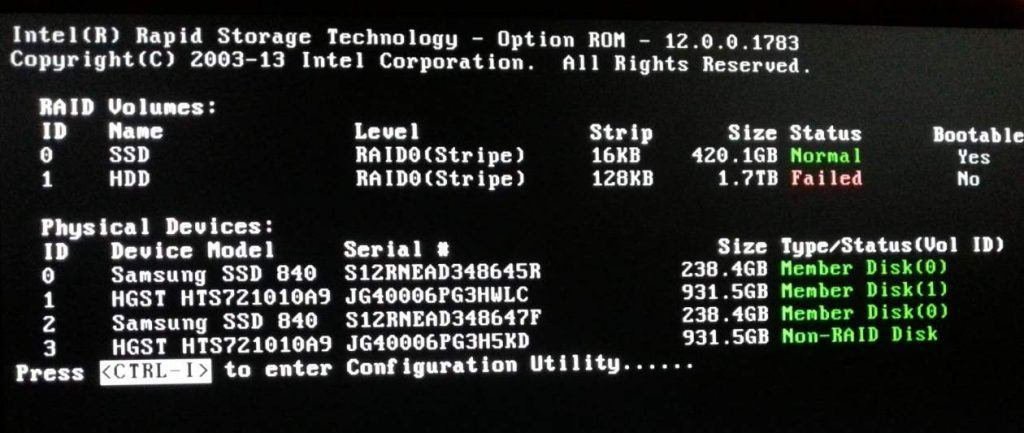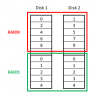sorcerer
Active Member
- Reaction score
- 76
- Location
- Preston, Lancs, UK
I only do residential work so, silly as it may sound, I've never actually seen a RAID array in the wild, so my question is - how do I recognise it if I should come across one?
I know there will be more than one hard drive but just because a machine has two drives doesn't necessarily mean that they are a RAID array, so does a RAID array physically connect to the motherboard differently somehow?
If I look in "Computer" on a residential machine I would normally see 'C:' as the system drive (and maybe other partitions too) and then an optical drive, so what would be different if the machine was RAIDed?
I'm asking because in a week or two a customer is going to bring his machine in for some work but when he phoned me the other day, he said that there are two drives in it but he doesn't know if it's RAID or not - so how will I know?
I know there will be more than one hard drive but just because a machine has two drives doesn't necessarily mean that they are a RAID array, so does a RAID array physically connect to the motherboard differently somehow?
If I look in "Computer" on a residential machine I would normally see 'C:' as the system drive (and maybe other partitions too) and then an optical drive, so what would be different if the machine was RAIDed?
I'm asking because in a week or two a customer is going to bring his machine in for some work but when he phoned me the other day, he said that there are two drives in it but he doesn't know if it's RAID or not - so how will I know?