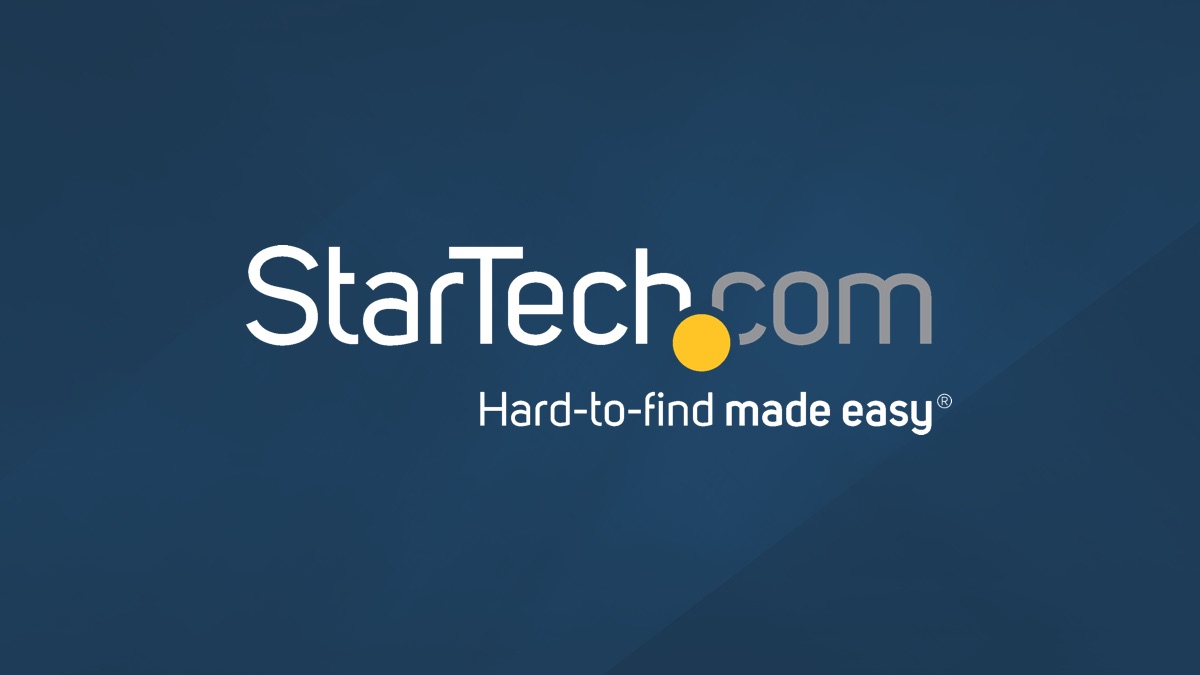Romaniac
Active Member
- Reaction score
- 52
- Location
- Denver and Seattle
Hi all,
A note before reading the main query: The main question isn't about simply recovering data, saving that data, etc. It's about saving the OS and having the user continue as if nothing happened (after all other precautions to preserve data have been taken, etc.).
I have cloned barely failing drives to some badly/severe failing drives (hundreds or over 1K reallocated sectors, non-booting, etc). and had success in fixing Windows and getting them to boot and continue to work.
I cannot recall having one come back; However, this does not mean it didn't happen. Perhaps those people went to someone else if something did fail though. I find this unlikely for multiple reasons, but must keep it as a possibility. Cloning can save people a ton of time and money; there are dozens of benefits.
If the drive has reallocated sectors, I'm guessing it matters which data happened to be there and was moved, or where we have OS system files damage, etc.
But let's assume there's an HDD that boots but it clearly has sluggishness, or maybe it may not boot every single time, etc.
So, if a drive like this is cloned (probably HDD to SSD), and chkdsk, dism scan and/ore restore health, and sfc are successful, is this system good to go? Or not? Sometimes I use BCs Windows Repair AIO tool for good measure. Then do any outstanding windows updates.
Should anything else be done? How else can OS integrity be checked?
What are your SOPs / policies on cloning failing drives?
Thank You!
A note before reading the main query: The main question isn't about simply recovering data, saving that data, etc. It's about saving the OS and having the user continue as if nothing happened (after all other precautions to preserve data have been taken, etc.).
I have cloned barely failing drives to some badly/severe failing drives (hundreds or over 1K reallocated sectors, non-booting, etc). and had success in fixing Windows and getting them to boot and continue to work.
I cannot recall having one come back; However, this does not mean it didn't happen. Perhaps those people went to someone else if something did fail though. I find this unlikely for multiple reasons, but must keep it as a possibility. Cloning can save people a ton of time and money; there are dozens of benefits.
If the drive has reallocated sectors, I'm guessing it matters which data happened to be there and was moved, or where we have OS system files damage, etc.
But let's assume there's an HDD that boots but it clearly has sluggishness, or maybe it may not boot every single time, etc.
So, if a drive like this is cloned (probably HDD to SSD), and chkdsk, dism scan and/ore restore health, and sfc are successful, is this system good to go? Or not? Sometimes I use BCs Windows Repair AIO tool for good measure. Then do any outstanding windows updates.
Should anything else be done? How else can OS integrity be checked?
What are your SOPs / policies on cloning failing drives?
Thank You!