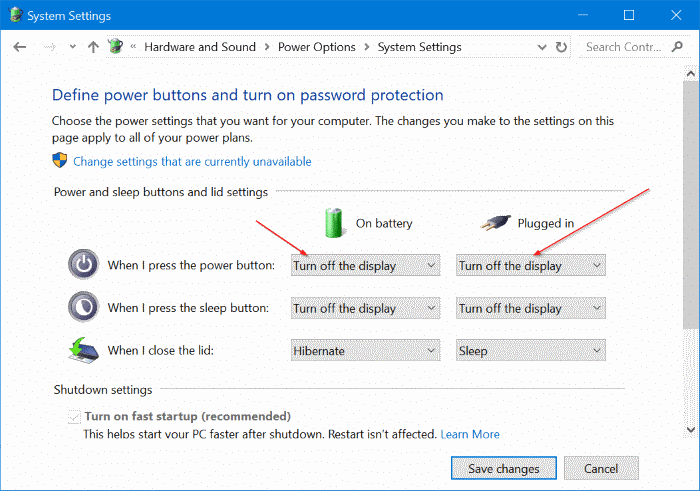britechguy
Well-Known Member
- Reaction score
- 5,066
- Location
- Staunton, VA
Over the years there have been a number of different laptops that would allow turning off the display, including the backlighting, via a keyboard command. For blind users, this not only helped to ensure privacy, since they can never know who might be looking over their shoulders if using the computer in public, but also results in a significant extension of functional battery life since the display is one of the larger power consumers.
Is there a way to accomplish this, both turning off and later turning on again, via either Command Prompt BAT scripts or PowerShell PS1?
Is there a way to accomplish this, both turning off and later turning on again, via either Command Prompt BAT scripts or PowerShell PS1?