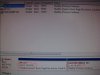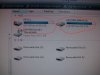NYJimbo
Well-Known Member
- Reaction score
- 2,010
- Location
- Long Island
Customer brings in a HP desktop running Vista - 64-sp2, claims he is running out of drive space. In explorer I see a 60gb C: and a 11gb D:. Machine is a fairly recent HP and came with this 500gb drive so its not a attempt to use a bigger drive that might not be supported.
In the BIOS it shows the 500gb drive and in windows ->computer->manage it shows a 465gb drive with a 454gb C: and a 11gb D:
Bios updated to latest rev, ALL windows updates install, latested chipset and all drivers installed, system protection showing vssadmin using only 3gb for restore points, various boot disks show a 454 C: with only 42gb used. Ran D7 and Ccleaner tools, turned off restore points (after checking for usable good one), checked pagefile size, used spacesniffer to check C: but it shows it as a 48 gb or so partition with 8 gb free and not the 454 it should be.
awsmbr finds nothing. ran every imaginable virus cleaning program including tdsskiller/roguekiller/mbam/combofix/etc. SMART is totally clean.
Tried to run HDAT2 but cannot do it on that machine, does not see the drives due to drivers. "capacity restore" will produce "cannot load driver" so cannot use that. Used every tool available in D7, but nothing.
SFC/chkdsk/fixboot/fixmbr, all produce no change and not noticeable errors.
Customer says he has been getting "low disk space" errors for 6 months so cant try some system restores in case its something weird in there.
What am I missing ? Either its something simple or there is something hidden that I cant expose.
Attached are two photos:
In the BIOS it shows the 500gb drive and in windows ->computer->manage it shows a 465gb drive with a 454gb C: and a 11gb D:
Bios updated to latest rev, ALL windows updates install, latested chipset and all drivers installed, system protection showing vssadmin using only 3gb for restore points, various boot disks show a 454 C: with only 42gb used. Ran D7 and Ccleaner tools, turned off restore points (after checking for usable good one), checked pagefile size, used spacesniffer to check C: but it shows it as a 48 gb or so partition with 8 gb free and not the 454 it should be.
awsmbr finds nothing. ran every imaginable virus cleaning program including tdsskiller/roguekiller/mbam/combofix/etc. SMART is totally clean.
Tried to run HDAT2 but cannot do it on that machine, does not see the drives due to drivers. "capacity restore" will produce "cannot load driver" so cannot use that. Used every tool available in D7, but nothing.
SFC/chkdsk/fixboot/fixmbr, all produce no change and not noticeable errors.
Customer says he has been getting "low disk space" errors for 6 months so cant try some system restores in case its something weird in there.
What am I missing ? Either its something simple or there is something hidden that I cant expose.
Attached are two photos:
Attachments
Last edited: