- You are here:
- Home »
- Blog »
- Manage Your Computer Business »
- Comparing and Testing Hardware Diagnostic Tools
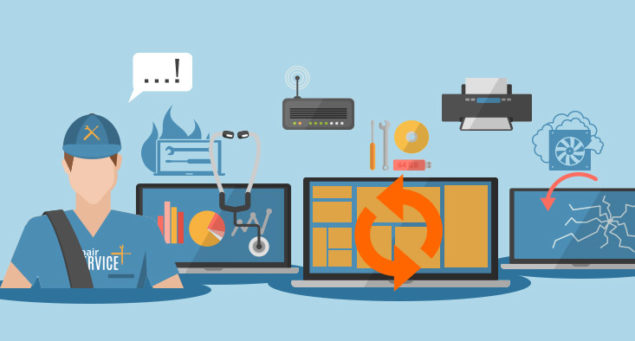
Comparing and Testing Hardware Diagnostic Tools
Having the right tools helps you give clients quick and reliable resolutions to their problems. When you’re dealing with a hardware problem, you can’t trust the operating system. Hardware diagnostics give you objective feedback to help you track down a problem. That saves you time and money. I took a month and tested some of the popular options on the market today.
Free: Manufacturer Diagnostics Tools
Most newer computers have options at startup to test the hardware. This feature can range from a few memory tests to coverage of all the hardware components. Obviously this type of test requires a system that boots to those diagnostics. Most of the time you can boot into those, but not always.
These tests usually give you a straightforward baseline to a problem. A passing diagnostic doesn’t mean the computer doesn’t have a hardware problem. If the hard drive test fails, you can rely on the fact the hard drive is bad. Just because it passes, though, doesn’t always mean it’s reliable. If you’re trying to get a repair done under warranty, technical support is going to require a failing report on those diagnostics. I always start with the manufacturer diagnostics.
To fully rule out a component, you might need some advanced testing. That’s where some third party tools come in.
Free: Live Bootable CDs/Other Media Tools
We’ve covered things like the Ultimate Boot CD (UBCD) before and have a full list of bootable utilities. These are typically freeware/open license so they don’t come with much support. Sometimes, they’re of questionable legality for commercial use. Unlike the manufacturer stuff, you can count on these to always be there for you. It’s a consistent tool that should work on most systems.
During my tests, not all bootable media would boot all devices. I’d get the occasional kernel panic (since this is Linux) or some other kind of system error. The utilities weren’t always user-friendly. Sometimes I’d have to use a command line which brought back painful memories of my DOS days.
Since these are free, I keep a few on USB sticks to boot up a problem system. More likely I’m doing data recovery or anecdotal hardware testing. I might not test the network card with loopback plugs, but if a bootable USB operating system can surf the net, I know the network card will pass traffic.
Monthly Fee: TechSuite TechUSB Tool by RepairTech
Until I started actively using RepairShopr and the recent TechSuite, I didn’t find much value in these products. Now that RepairTech Solutions updated the products, I’m using them much more.
TechSuite Bootable isn’t that much different than the Live CDs mentioned previously. The tool list is a sampling of most bootables. Since RepairTech makes the list public, you could create a copy. The difference is the integration with the rest of the TechSuite product line. With TechSuite Online Dashboard, you can see the results of the tests within the platform. Since I use RepairShopr, those reports get pushed directly to a ticket. That saves me time tracking the results. TechUSB Automator lets you automate hard drive, memory, and malware testing. Most of the free tools make you run them one at a time; TechUSB Automator runs all those tests with one click.
As a diagnostic tool, TechUSB doesn’t provide much value beyond other bootable tools. The Automator is helpful, but other solutions have that function. If you subscribe to TechSuite though, you’re getting a ton of other tools with it. It’s an extension of your existing products for testing Windows.
PC-Check® Pro:
$289 by Eurosoft
Eurosoft gave me a time-limited fully-functional trial of their software When I spoke with a sales representative, he said the return policy is five days. However, even if you return the software during that period, they won’t refund the $35 shipping fee and will charge a 20% restocking fee. Ouch.
For a comprehensive product like a hardware tester, I’d expect a better return policy. I’m glad they offer a limited software trial without the product. That helped me determine it wasn’t a good fit for my needs.
My biggest complaint with PC-Check is that it wasn’t very user-friendly. The screens were all DOS-based with only a minimal graphical user interface. I read through the entire manual and it didn’t look like it had received many updates since the 286 days. I’m delighted it lets me test systems that old, but most of the computers in my shop were made in this century. Everything in the program felt dated.
At one time they offered POST testers and power supply testers, but according to the sales rep they no longer sell those. They offer no online user forums or community.
PC-Doctor Service Center:
($329) Premier ($449) by PC Doctor
During Black Friday I got a great deal on this product. They have a 30-day return policy and don’t charge a restocking fee. They offer free shipping, but if you return the product, you won’t get other shipping charges reimbursed. You don’t even have to buy from them. You can buy directly from Amazon. That lets you earn some money using an affiliate link or Amazon credit card.
The product comes in a nice carrying case so you’ll look professional at a client (and not lose stuff). The first thing that struck me was the bootable USB stick had multiple LEDs so you could see the progress of a test without looking at the monitor. That feature is perfect if you’re using a KVM switch and not sure if a test is done. They even include a small credit card sized legend on the USB stick to tell you what the LEDs mean. I love that feature and use it all the time now.
Unlike some other products, the interface and support here meet modern standards. While it has a command-line option, you can run tests directly from menus. When I’m troubleshooting an unreliable system, I like using PC-Doctor’s burn-in test. It stresses the heck out of the system so I can try to reproduce various problems. The USB stick supports UEFI booting so it should work on most computers.
Included in the package is Android device testing. I didn’t mess with that because I don’t do much work on Android devices. If you do, that’s a bonus.
They also include Mac testing. Since half my market base is Macs, this sold me on the product. With the UEFI support, I just put in the USB stick and boot directly off of it. Technically it only supports Intel-based Macs, but that’s most Macs out there. Apple includes some basic hardware diagnostics on the Mac, but most of the advanced stuff Apple gives only to Apple Authorized Repair shops and technicians. The PC-Doctor tests give everyone access to advanced Mac testing tools. I was quickly able to force a flaky video card to fail while running the tests.
The premier kit includes a POST motherboard tester and a power supply tester. With the Black Friday special, I decided to splurge for these. I had testers like this when I first started out. About once a year I feel like I want one of these tools to confirm my diagnosis for the client. I’m more confident doing the hardware testing knowing I have these additional tools.
What I’m Doing in My Shop
I’m always going to start with the manufacturer diagnostics. They’re usually right there, available to me. They may not be automated, but they’re the easy place to start. Clients tend to accept these diagnoses easier because they can independently confirm the results. If one of my tools says the hard drive is bad, it might be because I just want to sell them a hard drive. When HP or Dell says the hard drive is bad, then the diagnosis is more reliable in the client’s eyes.
If those tests pass and we still want to rule out some hardware issues, that’s when we use TechUSB. Using TechUSB lets us save the report automatically into our ticketing system. If I didn’t already use TechSuite, I’d just run a few of the free bootable options to run the hardware tests.
When a system stumps me, that’s when I pull out PC-Doctor. I need to put the computer through as many tests as I can to confirm or rule out particular problems. I’m confident that if a computer is going to fail, it will fail under PC-Doctor. If PC-Doctor tests pass, then it’s probably not a hardware problem. PC-Doctor has advanced tools to test a Mac. Most free tools won’t support advanced Mac testing. Sure PC-Doctor is expensive, but my time is valuable so tools that save me time, save me money. I’m keeping it and adding it to my toolkit. With all these options, tricky hardware doesn’t stand a chance!
Written by Dave Greenbaum
Session expired
Please log in again. The login page will open in a new tab. After logging in you can close it and return to this page.

Exactly, I have the same problem with PC-Check® Pro and it was really hurt to me and decided to the another one.
I mostly use the TechSuite TechUSB Tool which is offered for free for one month and even its paid version is featured with so many tools that a computer technician should have.
With this tool, I can diagonize the issues quickly and respond to clients in short time. As a technician, I would like to recommend TechSuite TechUSB Tool.
First I will diagonize the problem with the help of tool, then give a quotation for reparing charges and after getting approval from customer; I proceed to repairing task. I believe that this is the standard process of doing job.