- You are here:
- Home »
- Blog »
- Computer Technician Tools »
- Stalled Printer Repair – Repair Tool of the Week
Stalled Printer Repair – Repair Tool of the Week
Stalled Printer Repair is a small, freeware and portable application designed to clear the printer spool if any jobs get stuck in there. You may have seen a stuck print job when something doesn’t print, you choose Cancel or Delete and it just sits there saying “Deleting..” but never completes.
It is possible to clear the printer spool by going to “C:\Windows\System32\Spool\Printers\” and deleting its contents or writing a BAT script to do this. However, its nice to have a single click application that will also list the stalled print jobs.
Screenshots:
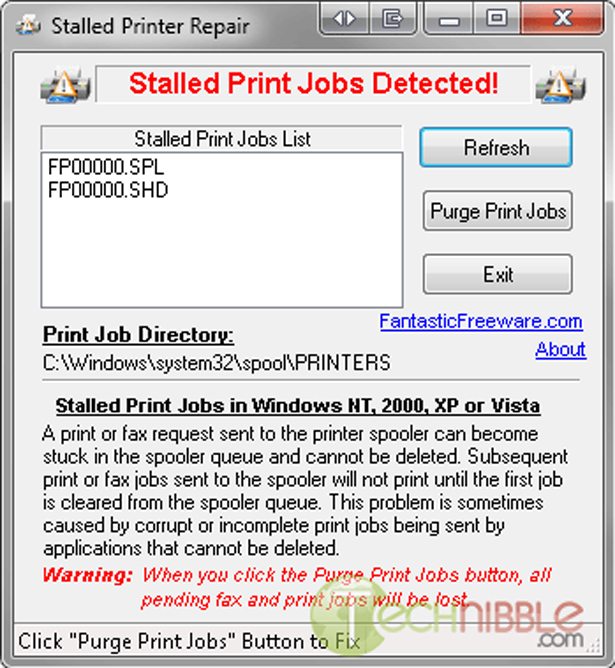
Downloads:
Session expired
Please log in again. The login page will open in a new tab. After logging in you can close it and return to this page.

I think this is a waste. I mean are techs really that lazy? What does it save, 10 seconds if that?
This sure helps enable the massive influx of “new techs”.
Nice. It is good to have things like this in our tool kit. Thanks Bryce
@ Computer Repair Centereach NY
The purpose of this site is to be a resource for techs. This site is a god send to new and established techs, because none of us know everything and can learn from each other. These apps are helpful. “New Techs” can become experienced techs given time and experience. You shouldn’t worry about them because there is more then enough business out there for all of us. Also just because a person has a tool doesn’t make them a tech. No more then a plunger makes me a plumber. If a tech doesn’t know computers most of these tools wont matter anyway.
In 7 years of full-time computer repair, I never knew this tip. Guess I haven’t dealt with enough stuck print jobs to Google a solution.
Thanks for both tips Bryce.
Post above was referring to your quote:
“It is possible to clear the printer spool by going to “C:WindowsSystem32SpoolPrinters” and deleting its contents”
With all the things techs need to store up in their brains, it sure doesn’t hurt to have little apps like this on our thumbdrives to free up some space.
Gotta love printers, one of the technologies that hasn’t advanced much in the past few years, they’re just as troublesome as they always have been.
@ Bob
I know how that feels. I am in IT and have a business. When I started in Info Tech, there were a bunch of things I wasn’t taught. After a while when I got promoted and moved to a much bigger, more complex hospital system, the LIS admin was a lot more open with his knowledge. It has helped me to be much better at my IT job. I also share knowledge as much as I can because it makes my department better. People who are scared of sharing are often times insecure, thinking that their knowledge is job security. I know there is really only one thing that one can be secure in, and the rest falls into place, but that’s for another forum.
Handy…someone should have come up with this years ago…
It or something similar has propably been around already years, but for a technician, who carries apps on a thumbdrive, it isn’t that useful. It takes the same amount of time to navigate to ../Spool/Printers as it takes to navigate to the thumbdrive to start this app. But if You sit at a PC and do a lot of printing, this could be really useful and save You some valuable time.
“It takes the same amount of time to navigate to ../Spool/Printers as it takes to navigate to the thumbdrive to start this app.”
Really? Guess you’ve never heard of a PStart menu…
Share the knowledge I say. Even if the posted app isn’t useful to you, I often find some of the different approaches posted in the comments handy.
I will add this to my apps, but I am not sure I will use it. I really do hate working with printers though! They give me more trouble than anything else.
Well said Richard, well said!…I could be considered a “new tech” in the big scheme of things, having only worked on computers as a job for 3 years and so echo your sentiment on this site being a God send for us. I do not have a lot of experience with printers and yes, I can go into the printer spool folder but having things like this explained gives us the knowledge to get better in other areas and then having the processes automated and tools organized into categories for troubleshooting makes life a lot easier. The people that complain on sites like this about this sort of thing are probably the “old techs” that think they know it all and in reality probably have weak points of knowledge due to lack of exposure or whatever and so should be a little less negative towards those making an effort to help others on here. That is all.
I submitted this using the “submit to technibble favorite link” thing. :)
I actually had to use this last week when i had a customers computer that they tried printing something and it fubar’ed the spooler. All printers (both real and virtual PDF printers) would disappear immediately after restarting the spooler service. Since the service would die instantly i couldn’t remove any printers (i could through the registry, but i didn’t want to have kill all printers that way if i could avoid it).
I also didn’t know a print job was stuck in the queue. So just on a hunch i launched this app and it showed that something was in fact stuck in the queue and was able to clear it out. Then all was well in the world, spooler service could start and i was back on the road to save the next person.
At least you guys are willing to share your knowledge…I started out fixing tv and other electronic items before going to computers,
the tv repair business no one wants to share their knowledge…I remember when I got hired on and started working, everyone thought I was crazy because I didn’t get paid for some months.
Well I was happy as a lark that a owner had taken me in and was teaching me the trade.
I have been putting a shortcut on clients desktops to a small batch file that I save in their my documents folder usually. They doubleclick the shortcut and the problem is corrected. No, I don’t get to bill them, but they are happy clients!! I always get called back for other issues. Here is one batch file that I use now thanks to Brad Kovach – Its called Print Flush.
Save the text in notepad and rename it to printflush.bat and it saves customers a lot of frustration.
@ECHO OFF
echo ———————————-
echo Print Flush – 1.3 – By Brad Kovach
echo ———————————-
echo.
echo Step 1: Stop the Print Spooler
echo ——————————
net stop spooler
echo.
echo Step 1.5: Reassigning Print Spooler Dependencies
echo ————————————————
echo This step is important if you have a Lexmark printer.
echo Lexmark dependencies ( LEXBCES.EXE ) will lock up the services and may make it impossible to start the print spooler.
echo.
echo To kill the dependancy services that are not starting:
echo Remove all Print Spooler service dependencies other than the Remote Procedure Call service.
echo Click Start, Run and enter sc config spooler depend= RPCSS (there must be a space after “=” but not before it.)
echo By removing the other dependencies the Print Spooler service should be able to run, but the printer functionality may be affected, and it may be necessary to reinstall the printer drivers.
echo Now your print spooler service should start. When you re-install your printer, if it is usb, remember to unplug the usb cable until the install software tells you to connect it.
echo.
sc config spooler depend= RPCSS
echo.
echo Done!
echo.
echo Step 2: Erasing old chaf (junk printer documents)
echo ————————————————-
del /Q /F /S “%systemroot%\System32\Spool\Printers\*.*”
echo Done!
echo.
echo Step 3: Problems eliminated! Restarting printer services
echo ——————————————————–
net start spooler
echo Spooler has been restarted!
echo.
echo Step 4: Try printing your documents again.
Pause.
Interesting. I’ve found that I can usually resolve things by stopping the print spooler service and restarting it. Never thought to look here.
Hank Arnold (MVP)
This won’t clear print jobs that are not on the local computer, so be aware of that in a network environment.
Hmm, that’s strange. I am being asked for a proper email address when trying to post comment. Maybe I made a typo, so let’s try again….
As I was saying, this tool will really serve to save my mouse from frustrated banging and clicking when I’m trying to just print the invoice and get out the office for that meeting I’m already running late for…;-)
What! Nice one, in my office i use wireless printing and some times it messes up and i try to end the process and it just keeps deleting…. this would be great, Thanks a lot for this one. =)
I usually advise people to Pause print jobs before Cancelling them … seems to make the Cancel process work much faster!
Of course wont help if a job is really stuck and restarting the print spooler is the solution.
I have had this problem so many times before. I will have to check this out next time to see if it works.