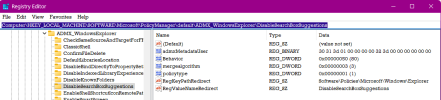britechguy
Well-Known Member
- Reaction score
- 4,029
- Location
- Staunton, VA
This probably falls into "stupid question" just based upon the behavior I observe when doing a search in Regedit, but is every search "item by item" from beginning to end of the registry?
The behavior of searches (except when you do a Find next, which clearly takes off from your current position) strongly suggests that there is no sort of indexing whatsoever involved in Regedit searches, but was wondering if anyone with deep Windows registry expertise would confirm/refute that?
Registry searches take "for freakin' ever" and the only reason I can think of for this is that there is no index and the only way they're being done item-by-item, regardless of which classes are checked in the Find dialog itself.
The behavior of searches (except when you do a Find next, which clearly takes off from your current position) strongly suggests that there is no sort of indexing whatsoever involved in Regedit searches, but was wondering if anyone with deep Windows registry expertise would confirm/refute that?
Registry searches take "for freakin' ever" and the only reason I can think of for this is that there is no index and the only way they're being done item-by-item, regardless of which classes are checked in the Find dialog itself.