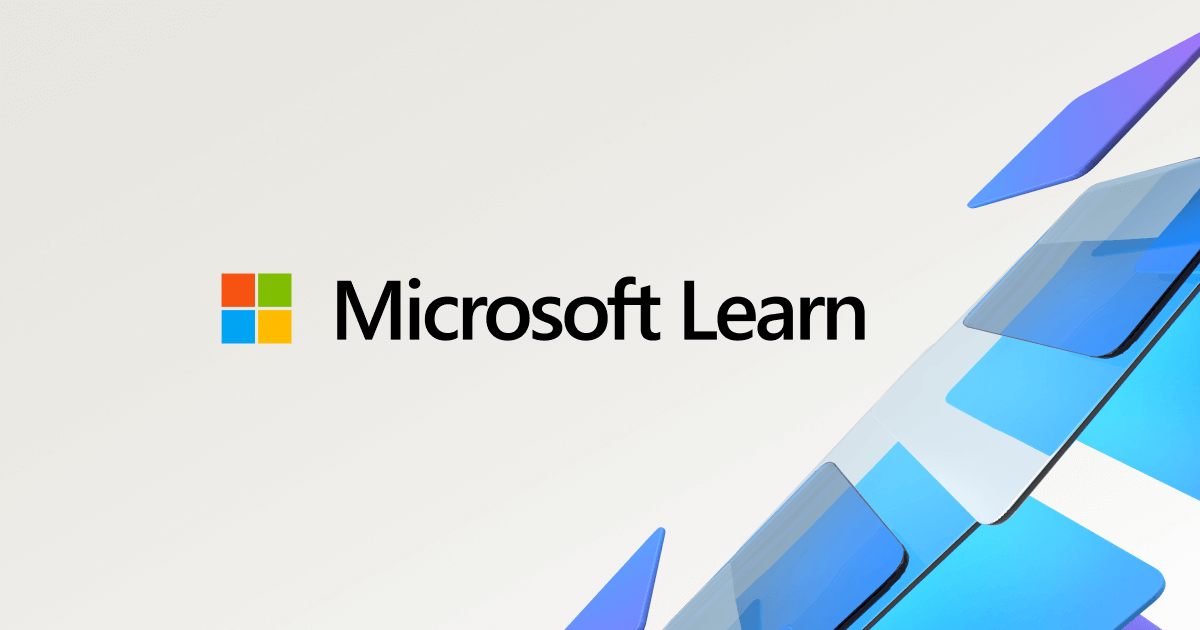brandonkick
Well-Known Member
- Reaction score
- 849
This is M365 biz standard, so it's the 365 version of outlook desktop app.
Even on a brand new windows install, new SSD, fresh install of outlook....
I set up outlook, signed in to the users account, added the shared mailbox... everything is fine. Expect, I had them test run the computer while I was there. Opened outlook up, worked great. Had them reboot the computer just to show them how much faster it was going to be. They were very happy. Except, Outlook was being a weiner about the shared mailbox. It just said "Outlook cannot expand this folder" for the shared mailbox, and it was all collapsed down in the left hand nav.
Sometimes just shutting down outlook and reopening it "fixes" this. Other times a reboot does. And.. when it's being a real SOB.... have to delete that shared mailbox out of outlook entirely, and then re add it to get it to open or sync new items again.
Why? Is this a known issue? Workarounds?
Even on a brand new windows install, new SSD, fresh install of outlook....
I set up outlook, signed in to the users account, added the shared mailbox... everything is fine. Expect, I had them test run the computer while I was there. Opened outlook up, worked great. Had them reboot the computer just to show them how much faster it was going to be. They were very happy. Except, Outlook was being a weiner about the shared mailbox. It just said "Outlook cannot expand this folder" for the shared mailbox, and it was all collapsed down in the left hand nav.
Sometimes just shutting down outlook and reopening it "fixes" this. Other times a reboot does. And.. when it's being a real SOB.... have to delete that shared mailbox out of outlook entirely, and then re add it to get it to open or sync new items again.
Why? Is this a known issue? Workarounds?