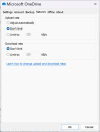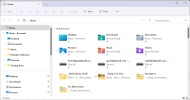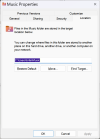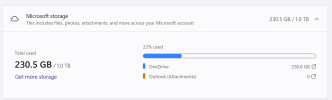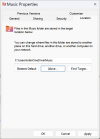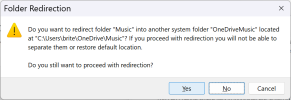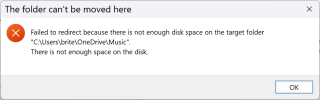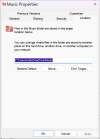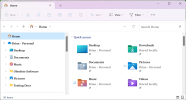britechguy
Well-Known Member
- Reaction score
- 4,062
- Location
- Staunton, VA
Given that I have 2 different machines dealing with OneDrive Personal for 2 different MS Accounts, I'm seeing a number of things I wasn't expecting:
1. There is no rush, at all, to get things uploaded to OneDrive, even overnight when the machines are idle.
2. It seems to be sensitive, very sensitive, to whether you have "enough" on-board storage in determining when or whether it's going to upload. My partner's machine came with a 1 TB SSD, and mine with a 512 GB SSD (a 1 TB replacement/addition is on its way). His data has always been under 512 GB because that was the size of the SSD on his last laptop, mine had been 1 TB. Well, since setting up both machines, a day apart, his OneDrive space used remains at 0% while mine is uploading in fits and spurts and at the moment is using 235 GB (and there's plenty more to go - It did about 150 GB last night overnight, and is "resting" now).
3. Seems to want you to have local storage capacity equal to what is stored in the cloud, which to me sorta-kinda defeats the purpose, particularly since I'd think most of us intend to keep most of that data strictly in the cloud and streaming down to the computer on demand.
I have no idea of how long the process will take on either computer to shuttle everything to OneDrive as there seems to be little rhyme or reason to how it decides when to start and stop the bucket brigade to the cloud.
1. There is no rush, at all, to get things uploaded to OneDrive, even overnight when the machines are idle.
2. It seems to be sensitive, very sensitive, to whether you have "enough" on-board storage in determining when or whether it's going to upload. My partner's machine came with a 1 TB SSD, and mine with a 512 GB SSD (a 1 TB replacement/addition is on its way). His data has always been under 512 GB because that was the size of the SSD on his last laptop, mine had been 1 TB. Well, since setting up both machines, a day apart, his OneDrive space used remains at 0% while mine is uploading in fits and spurts and at the moment is using 235 GB (and there's plenty more to go - It did about 150 GB last night overnight, and is "resting" now).
3. Seems to want you to have local storage capacity equal to what is stored in the cloud, which to me sorta-kinda defeats the purpose, particularly since I'd think most of us intend to keep most of that data strictly in the cloud and streaming down to the computer on demand.
I have no idea of how long the process will take on either computer to shuttle everything to OneDrive as there seems to be little rhyme or reason to how it decides when to start and stop the bucket brigade to the cloud.