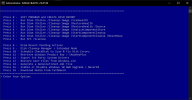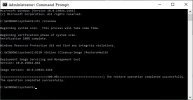Solution: remove "&pause" from batch script
-----------------
I like to run DISM repair and System File Checker on all computers.
Problem I've had forever is that I have to frequently click the command prompt windows and then press a key - always go with the arrow key - in order to keep the process running.
I can run System File Checker on a brand new Windows 11 PC and it will not keep running. It just sits there doing nothing until I click on it and press a key.
Just did it and left it for like 15 minutes and came back to find it at 3%. Clicked CMD, pressed arrow key, and then it ran without needing it again.
The weird thing is that the slower the computer, the more I have to do this.
Got an old Toshiba laptop with fresh Windows 10 and I am doing DISM repair and it just keeps stalling over and over. Makes me crazy.
Is there something I can do to keep the processes going to completion without having to do what I am doing?
Eventually want to switch to PowerShell versions, but that is proving to be a massive pain in the ass to figure out! Wonder if PowerShell would keep the process running smoothly to completion.
-----------------
I like to run DISM repair and System File Checker on all computers.
Problem I've had forever is that I have to frequently click the command prompt windows and then press a key - always go with the arrow key - in order to keep the process running.
I can run System File Checker on a brand new Windows 11 PC and it will not keep running. It just sits there doing nothing until I click on it and press a key.
Just did it and left it for like 15 minutes and came back to find it at 3%. Clicked CMD, pressed arrow key, and then it ran without needing it again.
The weird thing is that the slower the computer, the more I have to do this.
Got an old Toshiba laptop with fresh Windows 10 and I am doing DISM repair and it just keeps stalling over and over. Makes me crazy.
Is there something I can do to keep the processes going to completion without having to do what I am doing?
Eventually want to switch to PowerShell versions, but that is proving to be a massive pain in the ass to figure out! Wonder if PowerShell would keep the process running smoothly to completion.
Last edited: