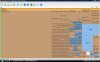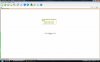sorcerer
Active Member
- Reaction score
- 77
- Location
- Preston, Lancs, UK
Got a Toshiba laptop in and the guy said it's running very slowly - and I think I know why. The drive has two partitions, each about 55GB in size - second partition is completely empty, while the system partition has just 200MB free space!
I used D7 to clear out the temp files etc., etc., and managed to reclaim 2GB so I've now got a bit of breathing space to work with and thought that I should now move the usual space hoggers of music, pictures and video over to the D Drive. Unfortunately though, there's hardly any music, pictures or video on it, certainly no more than 600MB in total, so that's not been much help. He doesn't have a great lot of programs installed either, so I'm at a bit of a loss as to just what exactly is taking up all that space.
Scanned with TDSS Killer, Hitman Pro, MBAM and Microsoft Security Essentials and the only things picked up were the 'false positives' from within D7, so I'm fairly confident that there's not masses of malware on there. OS is Vista Home Premium SP1 (there's not been enough room to install SP2 or any other updates by the looks of things).
A 'quick and dirty' workaround would be to resize the partition upwards and that's really why I'm posting - for advice about doing that. I got EaseUS Partition Master 9.1.1 from 'Giveaway of the Day' recently and the program seems easy enough to drive, but the fact is that I've never resized any partition before, let alone a system partition, so (a) is it do-able on a Vista system partition and (b) are there any gotcha's to be aware of?
Cheers folks
I used D7 to clear out the temp files etc., etc., and managed to reclaim 2GB so I've now got a bit of breathing space to work with and thought that I should now move the usual space hoggers of music, pictures and video over to the D Drive. Unfortunately though, there's hardly any music, pictures or video on it, certainly no more than 600MB in total, so that's not been much help. He doesn't have a great lot of programs installed either, so I'm at a bit of a loss as to just what exactly is taking up all that space.
Scanned with TDSS Killer, Hitman Pro, MBAM and Microsoft Security Essentials and the only things picked up were the 'false positives' from within D7, so I'm fairly confident that there's not masses of malware on there. OS is Vista Home Premium SP1 (there's not been enough room to install SP2 or any other updates by the looks of things).
A 'quick and dirty' workaround would be to resize the partition upwards and that's really why I'm posting - for advice about doing that. I got EaseUS Partition Master 9.1.1 from 'Giveaway of the Day' recently and the program seems easy enough to drive, but the fact is that I've never resized any partition before, let alone a system partition, so (a) is it do-able on a Vista system partition and (b) are there any gotcha's to be aware of?
Cheers folks