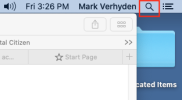britechguy
Well-Known Member
- Reaction score
- 5,017
- Location
- Staunton, VA
Has anyone ever done this and have any advice?
This printer is dead simple to set up using the Windows PCL6 network driver for the device found on this support page: https://muratec.net/ce/apma/support/dr_mfx-3530.html. There is also a page for US Support (handled by Konica-Minolta, but for Windows only: https://onyxweb.mykonicaminolta.com...productId=2223&categoryId=1&subCategoryId=ft0).
I downloaded the Windows PCL6 Network Printer Driver (64-bit) and had zero issue setting things up under Windows 10 and 11.
The situation using the download for Mac 10.8 or later was distinctly different. I can step through the install and get the Mac speaking to the printer, but clearly not in the right way. Even a 1 page word document prints out blank and takes at least 2 pages. I tried to print 1 page of a website that said it should print as 3 pages, total, and the MFX-3535 went wild printing probably 35 pages before I got to it most of which were blank but many of which had random character sequences in blocks.
I've followed all the instructions I can find via Web search about this, but that got the result above. Before I try contacting Konica-Minolta I though I'd ask here if anyone here has ever set up one of these machines which is directy connected to the modem-router, not any individual machine on the network, on a Mac?
This printer is dead simple to set up using the Windows PCL6 network driver for the device found on this support page: https://muratec.net/ce/apma/support/dr_mfx-3530.html. There is also a page for US Support (handled by Konica-Minolta, but for Windows only: https://onyxweb.mykonicaminolta.com...productId=2223&categoryId=1&subCategoryId=ft0).
I downloaded the Windows PCL6 Network Printer Driver (64-bit) and had zero issue setting things up under Windows 10 and 11.
The situation using the download for Mac 10.8 or later was distinctly different. I can step through the install and get the Mac speaking to the printer, but clearly not in the right way. Even a 1 page word document prints out blank and takes at least 2 pages. I tried to print 1 page of a website that said it should print as 3 pages, total, and the MFX-3535 went wild printing probably 35 pages before I got to it most of which were blank but many of which had random character sequences in blocks.
I've followed all the instructions I can find via Web search about this, but that got the result above. Before I try contacting Konica-Minolta I though I'd ask here if anyone here has ever set up one of these machines which is directy connected to the modem-router, not any individual machine on the network, on a Mac?