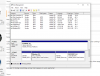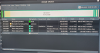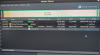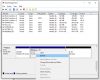Huh?. Here's my understanding of what happens.
When you clone the drive, if there is a bad sector, i.e., unreadable sector, the cloning process will either fail or the "bad" sector will be replaced by fill characters. If the sector is replaced with fill characters, the clone will have no "bad" sectors, i.e., sectors that can't be read from the clone, but the programs that expect valid data throughout that sector will not find it, because of the fill characters, and crash, the file will be seen as corrupted, or the data will be invalid.
If the sector was unreadable ("bad") at some point in the past, it will have been reallocated to a spares sector to be used in its stead. Thereafter, data written to the "bad" sector will instead be written to the spares sector and the cloning process will read the spares sector. The data content of the clone will be whole, as if no problem existed with the drive, as far as the reallocated sector is concerned.
If a sector is marked by the drive as pending reallocation and is not readable during cloning, it's a read failure and the cloning program will fail or the clone will contain fill characters instead of what originally was in the unreadable sector. If the pending reallocation sector is readable during the clone process, the pending flag is reset to indicate that the sector is actually good and the data output will be whole.