- You are here:
- Home »
- Blog »
- Starting A Computer Repair Business »
- Putting a Tech Toolkit Together
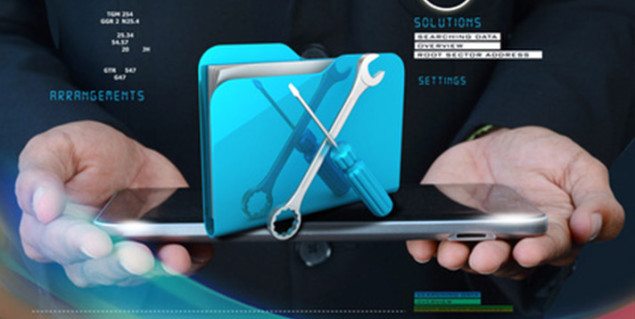
Putting a Tech Toolkit Together
Are you new to the computer repair industry? Perhaps you’re wondering, ‘How do I get started? What tools do I need? Do I need multiboot USB drives or a massive repair CD collection? Where do I get the tools?’ In this article we’ll take a look at some of the basic starting tools new Techs should include in their toolkit, and where to get them. Don’t be afraid to branch out and try new and different tools than the ones mentioned here, because as I mention later, that’s part of being a Tech.
Software Tools
Some of the most basic troubleshooting jobs don’t even require physically opening the machine, so we’ll start with some software tools. You’ll want to get some scanners and malware removal tools. Malwarebytes has some great scanners and removal tools, and Kaspersky also has a free tool called TDSSKiller which is an anti-rootkit utility. The last time I checked, you could get a 3 user license version of Kaspersky Internet Security on Amazon for around $30 USD, which is a really good price, and KIS got the top score in the last anti-virus test reported by this article. Pick up a copy of UVK as well. Also good tools to pick up are HiJackThis, and RKill, which has saved me more than once when the malware disabled everything else I threw at it.
As far as repair utilities are concerned, for your Tech Toolkit, you might want to have some repair discs handy when you’re working on a machine that doesn’t support USB boot. Most of the time you can get around that by using the Plop Boot Manager, which means you may be able to get away with only carrying around a few discs with you and carry everything else around on USB drives.
Get a copy of the Ultimate Boot CD or UBCD4Win, and create a bootable USB drive with multiple bootable utilities such as TRK, perhaps Clonezilla, and some Linux operating systems such as Knoppix and Ubuntu. You’ll probably want to get a copy of HDDerase as well, it’s a great utility for wiping hard drives clients hand off to you before reusing them or using them as used parts. Repair discs for each respective OS as far as Windows is concerned are useful to keep with you, which you can also put on USB drives as well.
I still recommend CCleaner and you might find Rizone’s Complete Internet Repair useful too, for troubleshooting and repair of internet issues. There’s a new version that supports Windows 8 and 64 bit operating systems that was just released. You might want to keep some popular wireless USB drivers on a USB drive with you, as I’ve found it useful when the customer lives in the middle of nowhere and it takes a long time to get drivers via dialup or intermittent internet, when that’s all they have, but that’s less of an issue now than it used to be, with high speed internet being available on mobile devices now.
As far as repair manuals, I’ve never carried any around with me. Part of being an experienced technician is the ability to observe the issue and be able to come up with possible causes of the issue based on knowledge of how the operating system works and knowledge of how software interacts with the operating system, or fails to interact with it. That’s not something anyone can just jump into without having any experience with computer repair and troubleshooting at all. You need to understand what you’re looking for.
With that being said, even experienced technicians come across proprietary or uncommon software that throws errors, and that’s where experience from past troubleshooting comes in handy, and that’s also why I recommend bringing a tablet or smartphone with you on the job so you can use your favorite search engine to pull up troubleshooting manuals for that particular software or operating system, or perhaps repair forums like Technibble where similar issues and solutions are discussed.
Other Tools and Hardware
Now, as far as actual tools for the job, I recommend picking up a PSU tester, a grounding strap, a basic screwdriver and small socket toolset, some mini screwdrivers for those tiny screws they put on hard drive enclosures and other small tight areas, and some small plastic containers for screws to help you stay organized. A small toolbox might come in handy, but you might find you’ll outgrow a small toolbox in a short time. A soldering iron and some solder comes in handy somtimes, and some canned air is good to keep with you for those overheating laptops that are clogged up with dust.
Some spare sticks of common memory are good to carry around as well, so you can swap them out with memory you suspect has failed. It’s good to carry around an RJ45 crimping tool around with you in case you need to repair a cable, and a cable tester should be part of your toolkit as well. You can find some toolkits at your local retail store, and possibly for less online at a trusted site such as Amazon.com, which is where I’ve found a lot of great quality tools for less than they’re sold in brick and mortar shops.
I haven’t really mentioned all the available tools a starting technician could use, but these are the basics. You might find a similar tool works even better for you than the ones I’ve mentioned, and that’s an important part of being a Tech: keeping up with new tools and updated methods. If you see a new software tool or utility advertised, check it out using a virtual machine, sandbox environment, or test machine if you have one available, and if you’re still new to tools like this, check out reviews on software review sites and forums, and you’ll get a good feel on whether or not it would be worth adding to your toolkit.
With experience, you’ll hone your Tech Toolkit even further, perhaps consolidating tools and using older tools only rarely, but this should get you off to a good start.
Session expired
Please log in again. The login page will open in a new tab. After logging in you can close it and return to this page.

I agree with this article except don’t forget some basic and easy things to switch out if needed or extra sell like a hard drives, PSU, router. Those are usually the top items I have to replace and or sell extra to a customer. I also will make custom length Ethernet cables for my customers and that has made me a bit extra also.
I have found Hirens boot CD very useful as well as a USB NIC, a USB wireless stick and a combo USB 3.0 external 2.5 & 3.5 HDD reader. I carry a small 14″ VGA – DVI monitor as well as an assortment of video connectors, & video cables (VGA,DVI, HDMI, Display Port). I have spare HDDs in 2.5/3.5 – various sizes
Hiren’s still carries commercial (pirated/bootleg) materials. No reputable technician would be caught dead with a Hiren’s disc in their possession.
Go legit or quit.
I work in Brazil where internet connectivity is a issue, but the bigger problem is that users nearly always disable Windows Update, never update Flash, Acrobat, Java and a host of other internet enables programs. To be ready for this, I have used the WSUS Off-line update utility available here http://download.wsusoffline.net/ With a 32gb flash drive, I can have every update I need ready to install without a connection. It includes all Office products, Internet Explorer updates and Windows Essentials/Defender program and update. I can start the action and come back later as it will (preferences set) reboot the target machine and continue all by itself. The drive and all inside is up-datable itself so I do not have to rebuild every time I head out to a job.
Offline Windows Update is a great tip. Since I rarely mess with windows these days I wasn’t aware of it’s existance. Is 32 gigs enough space though? Thanks!
Does anybody has pictures to share of your tool bags? Where can I buy a nice tool bag?
There are also pre-made USB thumb drives with great tools like: http://www.itrepairusb.com. There is more in eBay you could find as well. Of course it’s best to make your own, custom, but there are obstacles where it sometimes won’t let you add additional tool, or the newly added tools won’t work as needed.
If you have to rely on pre-made tools like that, you’re already in the wrong business. You might as well just sell FixMeSticks to people and give up.
Zander I don’t know who you you are trying to lmpress there is nothing wrong with pre made tools if they suit your needs ease up on the negative alredy
Jack, you’re right. You don’t know who I am. I don’t get on the internet to impress people. If you need to use tools like this, good for you. Be sure to get the extra pepperoni to cover your costs, though.
lol at http://www.itrepairusb.com/
That is just a paid utility utilising a combinitation of free and paid utilities. Are you serious?
PartedMagic alone is great… almost perfect. ophcrack is free unless you purchase the other rainbow tables and TRK (Trinity Rescue Kit) is free as well (with all its pain).
Micah has done a great job at providing the fundamentals.
Fundamentals, I should emphasize.
Thanks for the tips! Yes, I more or less provided some basics to get started, but the more experienced you become the more tools you will find. If I were to list my whole toolkit here it would take several pages to explain them and link them all, and some of them overlap features on each other but I prefer one over the other depending on the situation. Sometimes one will work and another will have compatibility issues because something is missing on the machine or the operating system isn’t compatible, issues that come up with newer and very old machines.
I use most of the programs you (and the others) listed and I’ve also been using NirLauncher from nirsoft.net. It has more than 150 portable freeware utilities for Windows.
On the download page there are links to add SysInternals utilities and a few other packages. http://launcher.nirsoft.net/download.html
Adding the other packages is pretty easy. (The trick to the Piriform utilities is to keep them in their folders when you drag them into the Nirlauncher folder and make sure the folders have the same name as the program without the version numbers.)
That way I only have to open one launcher. I like that each program has a description of what it does and they are grouped by type.
Many of our most commonly used tools were not mentioned in this article. Here are a few programs that we use daily and save us lots of time.
– Ninite Pro: Portable app that automates installation and updating of common software. Can automatically detect software that isn’t up-to-date, download the newest version and install it without any junkware included. And it keeps an offline cache of software that’s been downloaded so it only has to download if there is a newer version that what’s in the cache.
– WSUS Offline: Automates installation of Windows updates without having to download them all.
– d7/d7II: Contains a slew of useful functionality to help troubleshoot, diagnose and repair problems in Windows. Provides many ways to automate many things that most techs do manually every day.
– Fab’s AutoBackup: Automates backup and restore of Windows user profile data. AutoBackup 5 Pro was just released adding new features such as direct disk-to-disk data transfer (don’t have to backup and then restore).
– DriverPack Solution: Detects missing or out-of-date drivers and installs or updates them. It includes offline driver packs so no need for an internet connection for the core functionality to work.
Obviously there are many more applications that we use frequently as well as useful hardware, but these are the ones that save us gobs of time every single day in the shop and onsite. All of the above can be run either from a USB drive or network drive (in the shop we run all of them from our NAS). Ninte Pro, d7II and Fab’s AutoBackup are paid products, but the price is VERY negligible for any tech that is serious about being more efficient in order to do more work and make more money. Hope someone finds this information helpful.
Amen. Any breakdown of “great tools for the tech” that doesn’t mention D7II is sorely lacking. To mention UVK and not D7II is criminal.
Thanks for the post lahren, I want to know the work bench system configuration from our members what they are using to testing and repair the different types of things.
One bit of hardware I loved getting was the Zalman VE400. Being able to get rid of all my cd’s was a godsend!
How old is this article? Hijackthis?? LOL
C’mon, Nick! HJT was useful once this year. Once.
If your having issues finding drivers because you have no internet or its slow, try using driver-pack solutions. it can install most drivers without any internet connection and it also lets you install programs like chrome, avg, and even .net framework if your customers need them.
DriverPack Solution have previously had a bad rep with WOT
How about DBAN for secure erase as apposed to HDDerase? what is the general consensus on this?
i made a hirez usb and added GeGeek tools inside as well problem is when you plug in your hirez then autorun.inf gets erased by some antivirus detecting it as a spyware/malware .