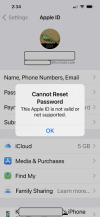britechguy
Well-Known Member
- Reaction score
- 4,998
- Location
- Staunton, VA
The client I'm currently working with has just purchased a brand new Mac. We took a full Time Machine backup on the "second oldest" Mac which is running macOS High Sierra (10.13.6).
These are the instructions from Apple about doing this:
-----
Before you begin, make sure your Time Machine backup disk is connected and turned on. If your disk is on a network, make sure your Mac is on the same network.
Start up your computer in macOS Recovery:
On a Mac with Apple silicon: Choose Apple menu > Shut Down, press and hold the power button until you see “Loading startup options,” click Options, click Continue, then follow the onscreen instructions.
On an Intel-based Mac: Choose Apple menu > Restart, immediately press and hold Command-R until you see the startup screen, then follow the onscreen instructions.
To reinstall the version of macOS stored on your computer’s built-in recovery disk, including any installed updates, select Reinstall macOS Ventura in the Recovery window, then click Continue.
See Reinstall macOS.
After macOS finishes installing new system files, Migration Assistant asks if you want to transfer information from another Mac or a Time Machine backup. Select Transfer from a Time Machine Backup, then click Continue.
If necessary, enter the name and password you use to connect to your backup disk. You may also have to enter the password you used to encrypt the backup.
Select the date and time of the backup you want to restore, then follow the onscreen instructions.
-----
My question is whether Step 3 is absolutely necessary, or just optional if you wish to keep the most current version of macOS, which, of course, I do.
It's been years since I last did a Time Machine restore, and things are certain to have changed in the interim. If I need to explicitly perform step #3 to avoid having macOS High Sierra get plopped on to the new machine, I will. But if I don't . . .
I figure someone here has been doing a lot more Mac work over the years than I have and can probably answer this in a heartbeat.
These are the instructions from Apple about doing this:
-----
Before you begin, make sure your Time Machine backup disk is connected and turned on. If your disk is on a network, make sure your Mac is on the same network.
Start up your computer in macOS Recovery:
On a Mac with Apple silicon: Choose Apple menu > Shut Down, press and hold the power button until you see “Loading startup options,” click Options, click Continue, then follow the onscreen instructions.
On an Intel-based Mac: Choose Apple menu > Restart, immediately press and hold Command-R until you see the startup screen, then follow the onscreen instructions.
To reinstall the version of macOS stored on your computer’s built-in recovery disk, including any installed updates, select Reinstall macOS Ventura in the Recovery window, then click Continue.
See Reinstall macOS.
After macOS finishes installing new system files, Migration Assistant asks if you want to transfer information from another Mac or a Time Machine backup. Select Transfer from a Time Machine Backup, then click Continue.
If necessary, enter the name and password you use to connect to your backup disk. You may also have to enter the password you used to encrypt the backup.
Select the date and time of the backup you want to restore, then follow the onscreen instructions.
-----
My question is whether Step 3 is absolutely necessary, or just optional if you wish to keep the most current version of macOS, which, of course, I do.
It's been years since I last did a Time Machine restore, and things are certain to have changed in the interim. If I need to explicitly perform step #3 to avoid having macOS High Sierra get plopped on to the new machine, I will. But if I don't . . .
I figure someone here has been doing a lot more Mac work over the years than I have and can probably answer this in a heartbeat.