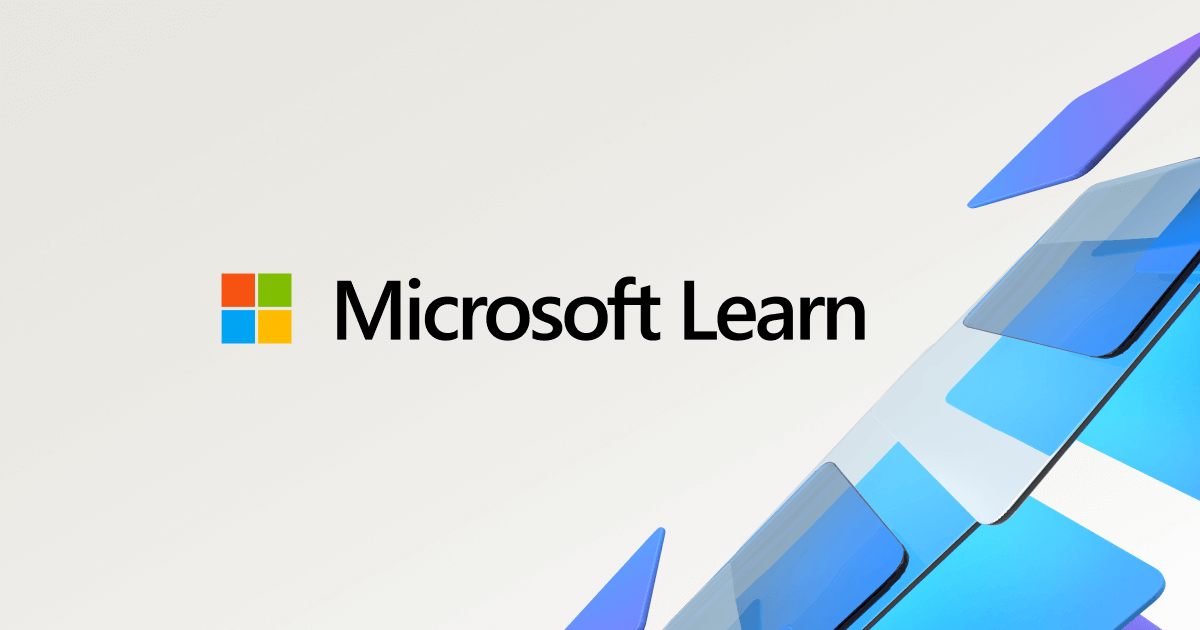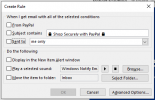britechguy
Well-Known Member
- Reaction score
- 4,062
- Location
- Staunton, VA
I am using Outlook 2016, and virtually all keyboard commands have remained unchanged since then for all subsequent versions for pre-existing functionality, but, there is the very rare exception.
Would someone who uses Outlook 365 please do a quick check for me? If you have focus on a message in your inbox (or any mailbox, really) and hit the following keyboard command sequence:
ALT + H, RR, U [Home Ribbon, Rules, Create rule] does the dialog entitled Create rule appear?
The above keyboard sequence has bought up this dialog for as long as I can remember, and I have to believe it still does, but I'm seeking verification.
Thanks in advance.
Would someone who uses Outlook 365 please do a quick check for me? If you have focus on a message in your inbox (or any mailbox, really) and hit the following keyboard command sequence:
ALT + H, RR, U [Home Ribbon, Rules, Create rule] does the dialog entitled Create rule appear?
The above keyboard sequence has bought up this dialog for as long as I can remember, and I have to believe it still does, but I'm seeking verification.
Thanks in advance.