- You are here:
- Home »
- Blog »
- Manage Your Computer Business »
- Computer Technicians Guide To The Apple Mac Boot Shortcuts

Computer Technicians Guide To The Apple Mac Boot Shortcuts
Guest Post by Marco Rodi: Marco Rodi owns an IT Engineering university degree. He has his own computer repair business (OrdiRodi) that mainly does Apple Support.
In this article you will learn all the most important boot shortcuts on a Mac. We’ve all been there. The client is there, you boot their computer and the screen just hangs there. No OS. You sometimes see the grey apple logo, sometimes it’s all white and sometimes you see nothing at all. You absolutely need to know which key to press in order to repair the Mac. Enter the Apple Mac boot shortcuts.
First of all, you don’t have to use an Apple Keyboard to do these. Any regular USB PC keyboard will work as long as you keep in mind the following:
Option = ALT Key
Command = Windows Key
To make these boot shortcuts work, the computer needs to be shutdown and you need to press/hold these keys while booting the computer.
C
Sometimes, the Mac is not programmed to automatically boot from a CD. This allows you to boot directly from the CD.
Option
By far, the most useful shortcut that will tell if the computer has a hard drive failure or a motherboard corruption. When you hold option at start, it will detect all the bootable devices in the Mac such as the CD, Hard Drive, External USB and External FireWire. You can then choose which devices you want to boot from. This is perfect if you want to boot from an external USB/FireWire.
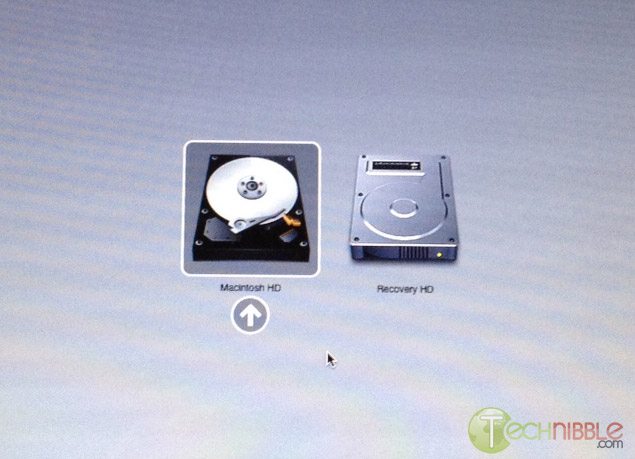
D
All Apple Computers come with an Hardware Test CD. When you hold D, the cd needs to be already inserted. It will boot Apple Hardware Test which is an incredible powerful tool that will make a precise diagnostic on your client’s computer about any form of hardware failure: RAM, hard drive, motherboard etc.
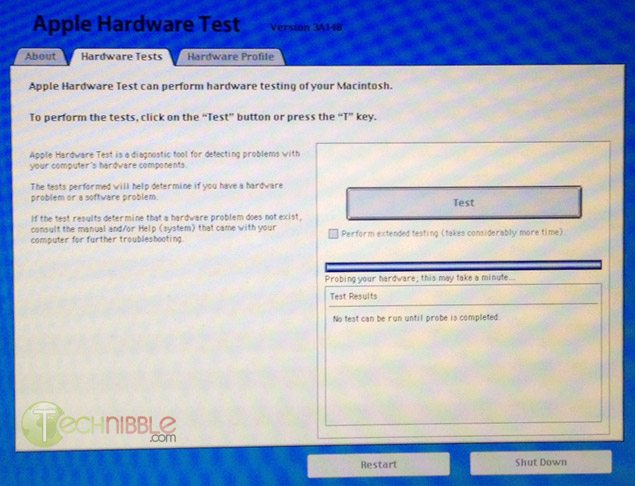
Option – Command – P – R
This combination will reset the NVRAM and PRAM of your client’s computer. What does it mean? It will reset all the default settings on the motherboard or built in features including: Serial Port Configuration, Clock, Volume, Double-Click time, Virtual Memory, RAM disk, Mouse Speed, Application Font, Alarm Clock, Monitor Color Depth, Startup Disk and Serial Printer location. This is often done if your client’s machine boots into a weird pink color. To do this NVRAM/PRAM reset, your need to hold the keys when you boot your client’s Mac. Hold down the keys until the computer restarts with the startup sound the second time.
Hold the mouse or trackpad button
This will eject all the removable media plugged to your Mac. (Cd, USB, Firewire etc.) This is perfect if the CD is stuck inside and the keyboard is not working or if the Mac tries to boot from an unknown external device.
Command-S
This will boot the machine in Single-User mode. It is a UNIX-like interface where you can enter many simple commands to troubleshoot the machine. This is mainly popular with the use of “fsck ” to check the computer disk permission.
Command-V
This starts the Mac in Verbose Mode. You will see all the descriptive text of all the boot steps, similar to Windows’s Safe Mode. If the computer freezes on startup, you can see where it will freeze.
T
This puts the Mac in Target Mode. It will transform the Mac into a giant Firewire external drive. You can access the files from another computer. Perfect if you need to repair a corrupted hard drive or backup files.
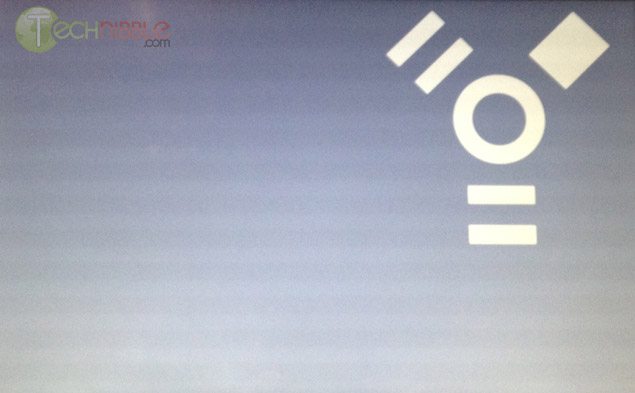
Shift
This will start the Mac on a safe boot. It will disable all the login items, all the non-default fonts, disable all the cache and it will force a directory check.
If you are still unable to enter the system or at least see the grey Apple logo at the beginning after using these shortcuts, the problem is most likely going to be a motherboard corruption.
Guest Post by Marco Rodi: Marco Rodi owns an IT Engineering university degree. He has his own computer repair business that mainly does Apple Support (OrdiRodi – http://www.ordirodi.com) located in Montreal. He works for Transat as an application support Engineer where he has to maintain all the software that makes the airplanes fly. He’s also an active bassist.
Session expired
Please log in again. The login page will open in a new tab. After logging in you can close it and return to this page.

Thanks for the article. This will come in handy.
Thanks for this, any help I can get on a mac is a bonus. Don’t have much experience with them.
Shift
This will start the Mac on a safe boot. It will disable all the login items, all the non-default fonts, disable all the cache and it will force a directory check.
If you are still unable to enter the system or at least see the grey Apple logo at the beginning after using these shortcuts, the problem is most likely going to be a motherboard corruption.
Or perhaps system corruption? You know, where you have to re-install…
Hello Kellen,
If by “System Corruption” you mean a Hard Drive failure, you will still see the Grey Apple Logo. You will see the little loading circle turning and nothing will happen next. If you see nothing at all, (white screen, BlackScreen etc) It is a motherboard corruption.
Marco
Perfect. Thanks for the post
I love Technibble and articles like this is exactly why! Such a simple article to read and understand but very informative!
I think you forgot a good one. Only applies to Lion though.
Command-R to the rescue.
Just hold down Command-R during startup and Lion Recovery springs into action. It lets you choose from common utilities: You can run Disk Utility to check or repair your hard drive, erase your hard drive and reinstall a fresh copy of Lion, or restore your Mac from a Time Machine backup. You can even use Safari to get help from Apple Support online. And if Lion Recovery encounters problems, it will automatically connect to Apple over the Internet.
Thanks Jason.
Yes I thought about that one, but unfortunately, that does not work if the HardDrive/Motherboard/AirportCard is corrupted. You need to depend on the Internet to make that work. I personnaly never use it on my clients but thanks for bringing that up! :-)
Thanks for the tips.
Years ago when i went to a night course to learn to be a computer technician/network admin (a two year course ending with A+ and MCSE) we were offered to learn MAC or Windows.
The instructor said that MAC works and there is much less money to be made servicing MACs.
Same with Novel and Windows NT4. Novel works and there is much more money to be made servicing Microsoft networks.
The same is still true today 15 years later. (well if you can still find Novel).
Great article, may I add that the CD is not required to run the Hardware Test so long as the unit in question has its OS installed via the Model specific CD. In other words, you can’t run a test from a Retail disc.